¿Tu eSIM de Yoho Mobile no tiene internet al aterrizar? Revisa primero este ajuste
Bruce Li•Sep 16, 2025
Acabas de aterrizar en un nuevo país, la emoción se siente en el aire. Sacas tu teléfono para revisar mensajes, pedir un transporte o buscar la dirección de tu hotel... pero no hay internet. Tu teléfono muestra que está conectado a una red, pero no carga nada. Es un momento frustrante que puede añadir estrés a tu viaje al instante.
No te preocupes, este es un problema muy común con una solución sorprendentemente sencilla. En la mayoría de los casos, tu eSIM de Yoho Mobile funciona perfectamente, pero un ajuste crucial en tu teléfono le impide acceder a los datos. Esta guía te explicará la solución principal para que te conectes en minutos.
Antes de pasar a la solución, siempre es bueno empezar un viaje con tranquilidad. Con los planes flexibles de Yoho Mobile, puedes crear un paquete personalizado para tu viaje, asegurándote de pagar solo por los datos que necesitas. Explora nuestros planes de datos flexibles y viaja de forma más inteligente.
¿Por qué tu eSIM muestra señal pero no tiene internet?
Cuando aterrizas en un nuevo país, tu eSIM de Yoho Mobile se conecta automáticamente a uno de nuestros socios de red locales de confianza. Por eso tu teléfono muestra barras de señal y el nombre de un operador: se ha registrado con éxito en la red local. Sin embargo, para poder usar los datos en esta red asociada, tu teléfono necesita permiso para hacer "roaming".
La "Itinerancia de datos" (o Roaming) es un ajuste en tu teléfono que le permite usar datos móviles en una red que no es la de tu operador principal. Mucha gente está acostumbrada a mantenerlo desactivado para evitar los desorbitados cargos de roaming de su compañía de origen. Pero con una eSIM de viaje prepago como la de Yoho Mobile, este ajuste es esencial. Tu plan ya está pagado, por lo que activar la itinerancia de datos no generará ningún cargo extra. Simplemente le dice a tu teléfono: "Está bien usar los datos que ya he comprado en esta red local".
La solución rápida: Activar la itinerancia de datos en tu dispositivo
Aquí tienes el proceso paso a paso para dispositivos iOS y Android. Seguir estas instrucciones es la solución más común para una eSIM que está conectada pero no tiene internet.
Para usuarios de iPhone (iOS)
Apple hace que este proceso sea muy sencillo. Recuerda, una de las mejores cosas de usar Yoho Mobile en un iPhone es la simplicidad de la instalación; después de la compra, solo tienes que tocar 'Instalar' en nuestra app para empezar, ¡sin necesidad de códigos QR o códigos de activación manuales!
- Ve a Ajustes en tu iPhone.
- Toca en Datos móviles.
- En 'Planes de datos móviles' (o SIM), toca en tu eSIM de Yoho Mobile (puede que esté etiquetada como 'Viaje' u otro nombre que le hayas asignado).
- Busca el interruptor de Itinerancia de datos.
- Asegúrate de que esté ACTIVADO (en verde).
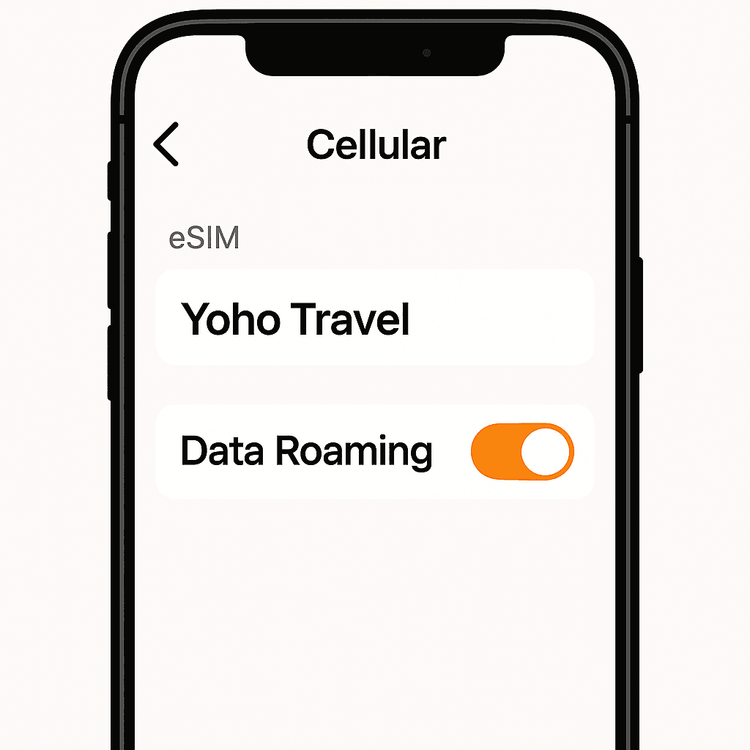
Una vez hecho esto, tus datos deberían empezar a funcionar en un minuto.
Para usuarios de Android (Samsung, Google Pixel, etc.)
Los pasos en Android pueden variar ligeramente según el fabricante de tu teléfono, pero la ruta general es muy similar.
- Abre la aplicación de Ajustes o Configuración en tu dispositivo Android.
- Ve a Red e Internet o Conexiones.
- Toca en Tarjetas SIM o Administrador de SIM.
- Selecciona tu eSIM de Yoho Mobile de la lista.
- Busca una opción llamada Roaming o Itinerancia de datos.
- Asegúrate de que el interruptor esté en la posición de ACTIVADO.
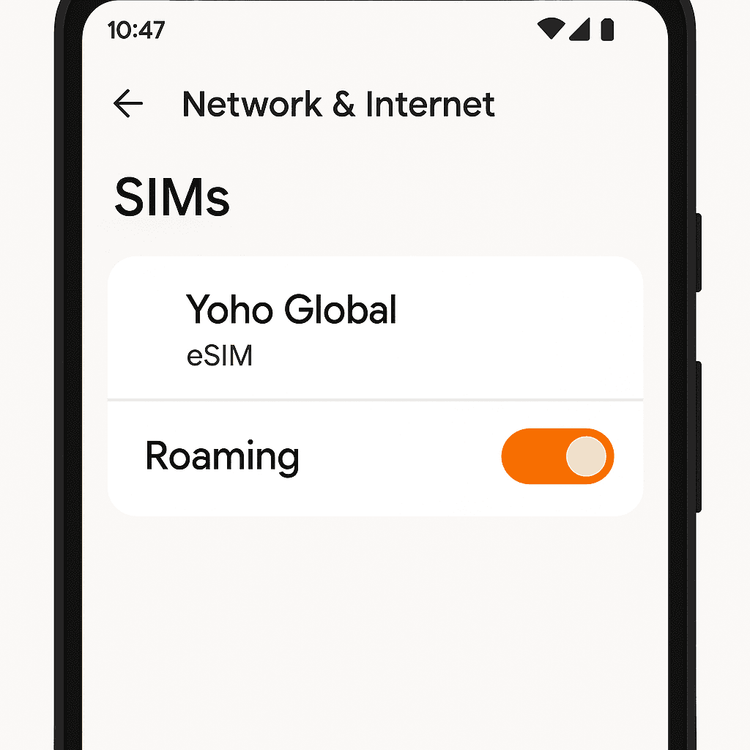
Después de activar el roaming, apaga y vuelve a encender los datos móviles una vez, ¡y deberías estar conectado!
¿Sigues sin conexión? Otros pasos para intentar solucionar el problema
Si activar la itinerancia de datos no resolvió el problema, aquí tienes otras comprobaciones rápidas que puedes realizar para solucionar problemas con tu eSIM de viaje.
1. Revisa los ajustes del APN
Un APN (Nombre de Punto de Acceso) es la forma en que tu teléfono se conecta a internet a través de la red móvil. Normalmente, tu eSIM de Yoho Mobile lo configura automáticamente. Sin embargo, a veces es necesario un ajuste manual. Puedes encontrar los pasos detallados en nuestra guía sobre qué es un APN y cómo solucionarlo.
2. Selecciona una red manualmente
A veces, a tu teléfono le cuesta conectarse automáticamente a la mejor red local. Puedes ayudarlo seleccionando una manualmente. Ve a los ajustes de Red Móvil de tu teléfono, busca 'Selección de red', desactiva la opción 'Automática' y elige una red compatible de la lista que aparece.
3. Reinicia tu dispositivo
El truco más antiguo del manual de soporte técnico a menudo hace maravillas. Un simple reinicio puede resolver fallos temporales y forzar a tu teléfono a establecer una nueva conexión con la red.
4. Confirma la compatibilidad del dispositivo
Aunque esto se suele confirmar antes de la compra, es bueno saber que tu dispositivo debe estar desbloqueado y ser compatible con la tecnología eSIM. Siempre puedes verificar el modelo de tu teléfono en nuestra lista oficial de dispositivos compatibles con eSIM.
Consejo proactivo: Nunca te desconectes con Yoho Care
Una de las mayores ansiedades al viajar es quedarse sin datos en un momento crítico. Por eso creamos Yoho Care. Es un servicio que garantiza que nunca te quedes completamente desconectado. Incluso si agotas todos los datos de alta velocidad de tu plan, Yoho Care te proporciona una conexión de velocidad básica para tareas esenciales como usar mapas o enviar un mensaje. Es la red de seguridad definitiva para cualquier viajero.
Preguntas frecuentes (FAQ)
¿Por qué necesito activar la itinerancia de datos para mi eSIM? ¿No me cobrarán de más?
Necesitas activar la itinerancia de datos porque tu eSIM está utilizando una red local asociada, no tu red de origen. Con una eSIM prepago de Yoho Mobile, no se te cobrará de más. Simplemente estás dando permiso a tu teléfono para utilizar el plan de datos que ya has comprado. No hay cargos sorpresa.
Mi eSIM de Yoho Mobile está conectada, pero internet va muy lento. ¿Qué debo hacer?
La lentitud de los datos puede deberse a la congestión de la red en una zona concurrida, o puede que te encuentres en un lugar con una cobertura de señal más débil. Prueba a reiniciar el teléfono o a cambiar manualmente a otra red asociada en los ajustes de tu teléfono. Para más consejos, consulta nuestra guía sobre cómo solucionar problemas de velocidad de datos lenta.
¿Cómo puedo consultar mi consumo de datos en Yoho Mobile?
¡Hacer un seguimiento de tus datos es fácil! Puedes monitorear tu consumo en tiempo real a través de la aplicación de Yoho Mobile o iniciando sesión en tu cuenta en nuestro sitio web. También tenemos una guía sobre cómo hacer un seguimiento eficaz de tu consumo de datos eSIM.
¿Qué pasa si activo la itinerancia de datos en mi SIM principal en lugar de la eSIM?
¡Ten mucho cuidado con esto! Si activas la itinerancia de datos en tu SIM principal de tu operador de origen, podrías incurrir en cargos de roaming internacional extremadamente altos. Asegúrate siempre de que la itinerancia de datos esté activada solo para tu eSIM de Yoho Mobile y de que tu SIM principal esté desactivada o tenga los datos móviles apagados mientras viajas.
Conclusión
Aterrizar en un país nuevo sin acceso a internet puede ser una experiencia desconcertante, pero la solución suele estar a solo unos toques de distancia. Al asegurarte de que el ajuste de 'Itinerancia de datos' esté activado para tu eSIM de Yoho Mobile, puedes resolver el problema más común de 'conectado pero sin internet' y volver a disfrutar de tus viajes. Con una configuración sencilla, planes flexibles y funciones de apoyo como Yoho Care, estamos aquí para que tu conectividad en los viajes sea fluida y sin preocupaciones.
¿Listo para tu próxima aventura? ¡Elige tu destino y obtén tu eSIM de Yoho Mobile hoy mismo!
