¿Puedo usar la eSIM de Yoho Mobile como un Hotspot? Sí, aquí te explicamos cómo
Bruce Li•Sep 13, 2025
¡Por supuesto! Una de las características más potentes de tu eSIM de Yoho Mobile es la capacidad de transformar tu teléfono en un centro Wi-Fi portátil y seguro. Ya seas un nómada digital que necesita conectar su portátil en un café de Tailandia, una familia viendo dibujos animados en una tablet durante una escala en Europa, o un viajero de negocios poniéndose al día con los correos electrónicos, usar tu eSIM de Yoho Mobile como un punto de acceso personal cambia las reglas del juego para mantenerte conectado mientras viajas.
Esta guía te mostrará los sencillos pasos para compartir los datos de tu eSIM con todos tus dispositivos. ¿Listo para desbloquear una conectividad sin interrupciones? ¡Explora hoy los planes de eSIM flexibles y asequibles de Yoho Mobile!
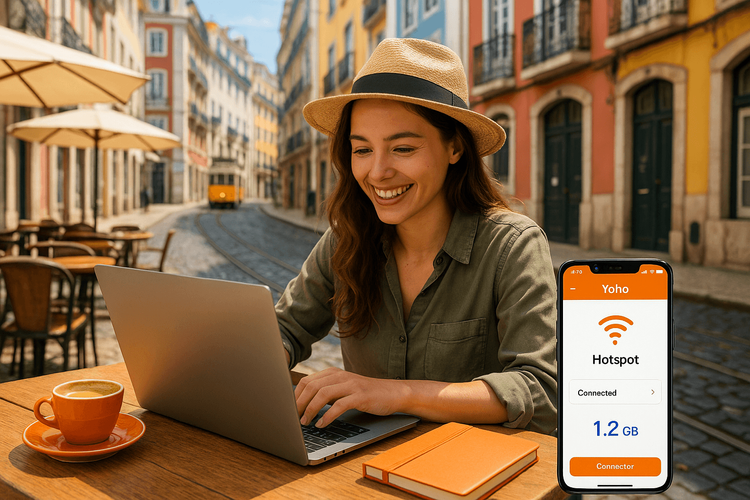
¿Qué es un Punto de Acceso Personal y por qué es el mejor amigo del viajero?
Un punto de acceso personal, también conocido como anclaje de red (tethering), te permite compartir la conexión de datos móviles de tu teléfono con otros dispositivos con Wi-Fi, como tu portátil, tablet o incluso el teléfono de un amigo. En lugar de buscar redes Wi-Fi públicas poco fiables o pagar tarifas exorbitantes por el internet del hotel, creas tu propia red privada y segura.
Para los viajeros, los beneficios son inmensos:
- Económico: Usar los datos de tu plan de viaje de Yoho Mobile es casi siempre más barato que pagar por un acceso Wi-Fi separado para cada dispositivo.
- Comodidad: Conecta todos tus dispositivos a internet al instante, dondequiera que tengas señal de telefonía móvil. Se acabaron las peticiones de contraseñas de Wi-Fi o lidiar con redes lentas y saturadas.
- Seguridad: Las redes Wi-Fi públicas pueden ser arriesgadas. Un punto de acceso personal proporciona una conexión cifrada y protegida por contraseña, salvaguardando tu información personal.
Usar una eSIM de Yoho Mobile para tus necesidades de hotspot te da acceso a redes de alta velocidad en todo el mundo sin el susto de las tarifas de roaming internacional.
Cómo configurar tu Punto de Acceso Personal de Yoho Mobile en iOS
Configurar tu eSIM de Yoho Mobile en un iPhone es increíblemente sencillo. Los usuarios de iOS ni siquiera necesitan escanear un código QR; después de la compra, solo tienes que tocar el botón ‘Instalar’ para comenzar el proceso de configuración de un minuto. Una vez que tu eSIM está activa, habilitar el punto de acceso es igual de fácil.
Aquí te explicamos cómo compartir tu conexión:
- Abre Ajustes: Toca la aplicación ‘Ajustes’ en la pantalla de inicio de tu iPhone.
- Ve a Datos móviles: Toca en ‘Datos móviles’.
- Configura el Punto de acceso personal: Toca ‘Punto de acceso personal’ o ‘Configurar punto de acceso personal’ si es la primera vez.
- Permitir a otros conectarse: Activa el interruptor de ‘Permitir a otros conectarse’.
- Establece una contraseña: Se creará una contraseña por defecto. Puedes tocar en ‘Contraseña del Wi-Fi’ para cambiarla por una que sea fuerte pero fácil de recordar.
Ahora tus otros dispositivos pueden encontrar y conectarse a la red Wi-Fi de tu iPhone como a cualquier otro hotspot.
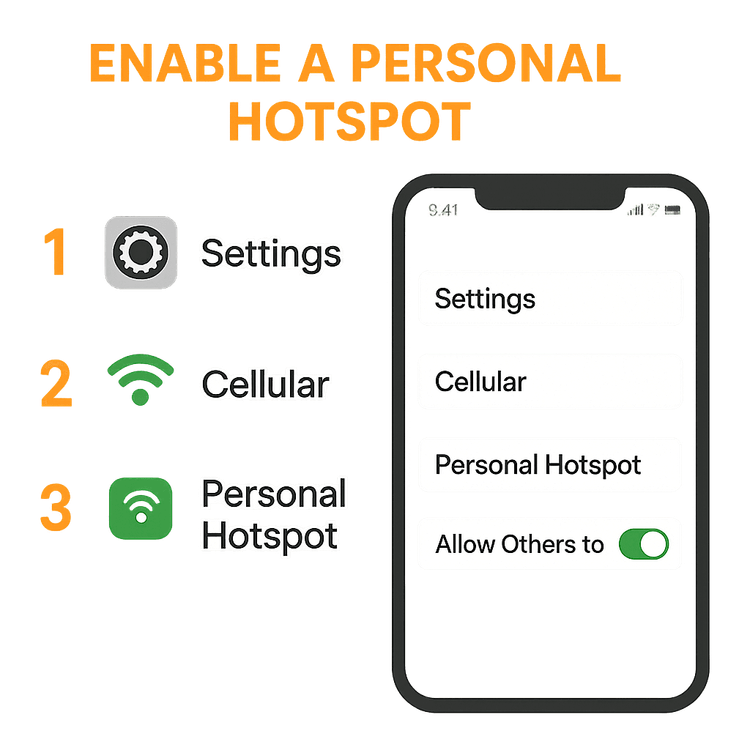
Configurar un Punto de Acceso Personal en tu dispositivo Android
Activar tu eSIM de Yoho Mobile en Android es sencillo usando el código QR proporcionado o los detalles de activación manual. Una vez que tu eSIM está activa, puedes convertir tu teléfono Android en un router Wi-Fi portátil en segundos. Los nombres exactos del menú pueden variar ligeramente dependiendo del fabricante de tu teléfono (por ejemplo, Samsung, Google Pixel), pero los pasos son generalmente los mismos.
- Abre Configuración: Ve a la aplicación ‘Configuración’.
- Busca los ajustes de Red: Toca en ‘Red e Internet’ o ‘Conexiones’.
- Selecciona Hotspot: Busca y toca en ‘Zona Wi-Fi y anclaje de red’ o ‘Mobile Hotspot y Anclaje de red’.
- Habilita la Zona Wi-Fi: Activa el interruptor de ‘Zona Wi-Fi’.
- Configura tu Hotspot: Puedes tocar el nombre del hotspot para cambiar el nombre de la red (SSID) y establecer una contraseña segura para tu conexión.
Antes de viajar, siempre es una buena idea confirmar la compatibilidad de tu dispositivo. Puedes consultar nuestra completa lista de dispositivos compatibles con eSIM para asegurarte.
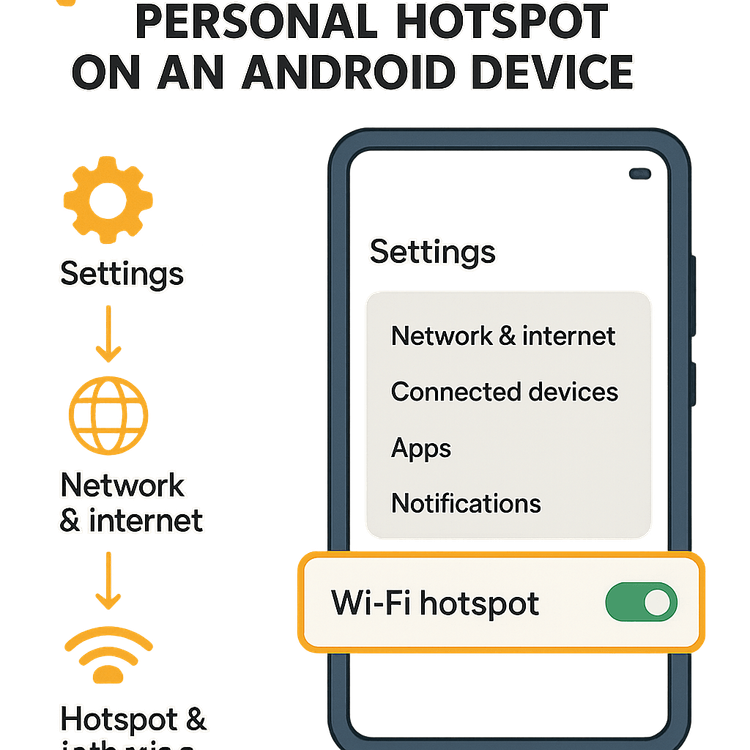
Consejos profesionales para gestionar los datos de tu Hotspot
Compartir tus datos es conveniente, pero es prudente vigilar tu consumo, especialmente al conectar dispositivos que consumen muchos datos, como los portátiles.
- Monitoriza tu consumo: Tanto iOS como Android tienen monitores de uso de datos integrados en sus ajustes. Revisa esto periódicamente para ver cuántos datos está usando tu hotspot.
- Evita las descargas grandes: Intenta evitar la transmisión de vídeo en alta definición, jugar a juegos en línea o descargar archivos grandes mientras estás conectado, ya que estas actividades consumen datos rápidamente. Para más detalles, consulta nuestra publicación sobre cuántos datos consume un hotspot.
- Elige el plan adecuado: Selecciona un plan de datos que se ajuste a tu uso previsto. Si estás en unas vacaciones de trabajo en Japón, un plan con más datos como el plan de 10GB de Yoho Mobile para Japón asegurará que no te quedes sin ellos.
- Mantente conectado con Yoho Care: ¿Te preocupa agotar tu límite de datos? Con Yoho Care, nunca te quedarás desconectado. Incluso si agotas tu asignación de datos de alta velocidad, Yoho Care proporciona una conexión de respaldo para tareas esenciales. Aprende más sobre la tranquilidad que ofrece Yoho Care.
Preguntas Frecuentes (FAQ)
P1: ¿Usar un punto de acceso personal con mi eSIM de Yoho Mobile tiene un coste adicional?
R: No, no hay tarifas adicionales por usar la función de punto de acceso personal. El anclaje de red simplemente utiliza los datos de tu plan de eSIM de Yoho Mobile existente. Es una característica estándar incluida con nuestro servicio.
P2: ¿Cuántos dispositivos puedo conectar a mi punto de acceso personal de Yoho Mobile?
R: El número de dispositivos que puedes conectar simultáneamente depende del modelo y sistema operativo de tu smartphone. La mayoría de los iPhones y dispositivos Android modernos admiten entre 5 y 10 conexiones a la vez. Para detalles específicos, es mejor consultar las especificaciones del fabricante en sitios oficiales como el Soporte de Apple o la Ayuda de Android.
P3: ¿Qué debo hacer si mi punto de acceso personal no funciona con mi eSIM de Yoho Mobile?
R: Si tienes problemas, prueba estos pasos: Primero, asegúrate de que la función de Punto de Acceso Personal esté habilitada en los ajustes de tu teléfono. Segundo, verifica que la configuración de tu APN (Nombre del Punto de Acceso) esté correctamente configurada según las instrucciones de Yoho Mobile. Finalmente, un simple reinicio de tu teléfono a menudo resuelve el problema. Si los problemas persisten, contacta a nuestro equipo de soporte.
P4: ¿Puedo compartir los datos de mi eSIM de Yoho Mobile mediante anclaje de red por USB o Bluetooth?
R: Sí. Además del hotspot Wi-Fi, la mayoría de los smartphones también ofrecen la capacidad de compartir tu conexión de datos móviles a través de un cable USB conectado a un portátil o mediante una conexión Bluetooth. Normalmente puedes encontrar estas opciones en el mismo menú de ‘Zona Wi-Fi y anclaje de red’ en los ajustes de tu teléfono.
Conclusión: Tu Wi-Fi global de bolsillo
Usar tu eSIM de Yoho Mobile como un punto de acceso personal es una herramienta inestimable para cualquier viajero moderno. Ofrece una forma segura, conveniente y económica de mantener todos tus dispositivos esenciales en línea, desde tu portátil hasta tu tablet. Con una configuración fácil tanto en iOS como en Android, puedes decir adiós para siempre al Wi-Fi público irregular y a los costosos cargos de roaming.
No dejes que una mala conectividad te frene en tu próxima aventura. Prueba Yoho Mobile con una eSIM de prueba gratuita o explora nuestros planes de datos globales y ¡desbloquea el poder de un punto de acceso personal en tu bolsillo!
