Sie sind von einer fantastischen Reise zurück – Ihre Kamerarolle ist voller Erinnerungen an Thailand und Sie planen gedanklich schon den nächsten Ausflug nach Europa. Aber was ist mit dem digitalen Souvenir, das Ihnen geblieben ist? Die gebrauchte Reise-eSIM befindet sich immer noch in den Einstellungen Ihres Handys. Obwohl sie keinen Schaden anrichtet, ist es immer eine gute Idee, Ihr Gerät aufzuräumen. Das Löschen alter eSIMs ist ein einfacher Teil Ihrer Checkliste nach der Reise, der Ihr Handy organisiert und bereit für das nächste Abenteuer hält.
Diese Anleitung zeigt Ihnen, wie Sie gebrauchte Reise-eSIM-Profile sicher von Ihren iPhone- und Android-Geräten löschen. Es ist ein schneller Prozess, der sicherstellt, dass Sie nicht zwischen alten und neuen Tarifen durcheinanderkommen. Und wenn Sie bereit sind, wieder zu reisen, haben Sie eine saubere Grundlage, um eine neue flexible eSIM von Yoho Mobile zu installieren.
Warum Sie alte Reise-eSIMs löschen sollten
Betrachten Sie es als digitales Entrümpeln. Genau wie das Auspacken Ihres Koffers fühlt sich das Aufräumen der Einstellungen Ihres Handys erfrischend an. Hier sind die Gründe, warum es eine gute Vorgehensweise ist:
- Verwechslungen vermeiden: Wenn Sie häufig reisen, kann Ihre Liste der Mobilfunktarife lang werden. Das Entfernen alter Tarife erleichtert das Finden und Verwalten Ihrer aktiven Tarife.
- Für Ordnung sorgen: Es hilft dabei, eine organisierte Liste von Netzwerkprofilen zu pflegen und vereinfacht Ihr Einstellungsmenü.
- Sorgenfreiheit: Obwohl eine deaktivierte eSIM kein Sicherheitsrisiko darstellt, stellt das Entfernen sicher, dass Ihr Gerät frei von unnötigen Profilen ist.
So löschen Sie ein eSIM-Profil auf dem iPhone (iOS)
Apple macht es einfach, alte eSIM-Profile zu entfernen. Hier sind die Schritte, um eine eSIM nach Ihrer Reise von Ihrem iPhone zu entfernen:
- Gehen Sie zu den Einstellungen auf Ihrem iPhone.
- Tippen Sie auf Mobilfunk (oder Mobile Daten).
- Tippen Sie im Bereich 'Mobilfunktarife' oder 'SIMs' auf den eSIM-Tarif, den Sie löschen möchten. Möglicherweise haben Sie ihn nach Ihrem Reiseziel benannt, wie z.B. 'Europa-Reise'.
- Scrollen Sie zum unteren Bildschirmrand und tippen Sie auf eSIM löschen (in einigen iOS-Versionen heißt es möglicherweise 'Mobilfunktarif entfernen').
- Ein Bestätigungs-Pop-up wird angezeigt. Tippen Sie zur Bestätigung erneut auf eSIM löschen. Das Profil wird dauerhaft entfernt.
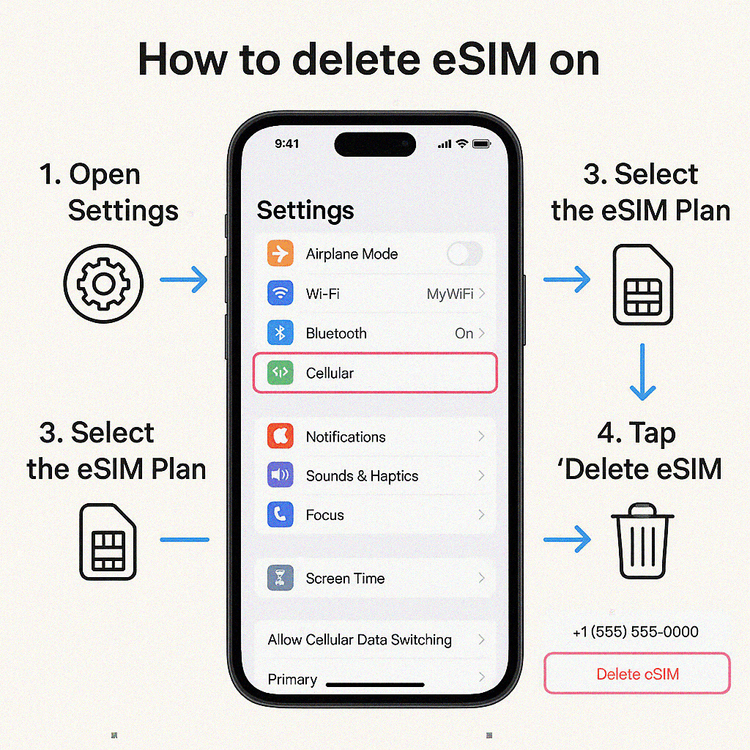
So entfernen Sie eine eSIM von einem Android-Gerät
Der Vorgang zum Löschen eines eSIM-Profils auf einem Android-Gerät ist ähnlich, obwohl die genauen Menünamen je nach Hersteller, wie Samsung oder Google, leicht variieren können.
Für Samsung Galaxy Handys:
- Öffnen Sie die Einstellungen und gehen Sie zu Verbindungen.
- Tippen Sie auf SIM-Kartenverwaltung.
- Wählen Sie die eSIM aus der Liste aus, die Sie entfernen möchten.
- Tippen Sie auf Entfernen oder eSIM löschen.
- Bestätigen Sie Ihre Auswahl im Pop-up-Fenster.
Für Google Pixel Handys:
- Öffnen Sie die Einstellungen und gehen Sie zu Netzwerk & Internet.
- Tippen Sie auf SIM-Karten.
- Wählen Sie das eSIM-Profil aus, das Sie entfernen möchten.
- Scrollen Sie nach unten und tippen Sie auf SIM-Karte löschen.
- Bestätigen Sie durch Tippen auf Löschen im Pop-up.
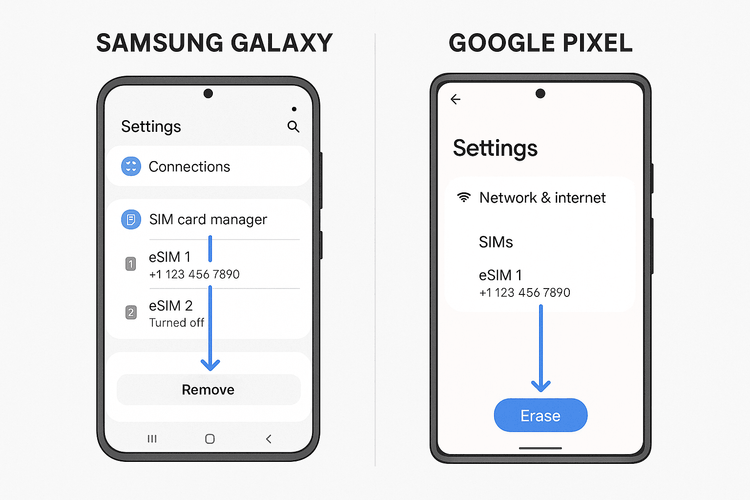
Bevor Sie auf ‘Löschen’ klicken: Eine schnelle Checkliste
Bevor Sie eine gebrauchte eSIM entfernen, gehen Sie einfach diese kurze gedankliche Checkliste durch:
- Ist die Gültigkeitsdauer des Tarifs abgelaufen? Überprüfen Sie nochmals, ob Sie die Daten nicht für einen Anschlussflug oder einen kurzen Zwischenstopp benötigen.
- Verstehen Sie, dass es endgültig ist? Die meisten Reise-eSIMs, einschließlich der zugehörigen QR-Codes, sind für den einmaligen Gebrauch bestimmt. Sobald Sie das eSIM-Profil löschen, können Sie es nicht reaktivieren. Sie benötigen für Ihre nächste Reise eine neue eSIM.
- Ist Ihr Gerät bereit für das nächste Abenteuer? Jetzt ist ein guter Zeitpunkt, um sicherzustellen, dass Ihr Handy für zukünftige Reisen vorbereitet ist. Sie können zur Sicherheit unsere aktuelle Liste eSIM-kompatibler Geräte überprüfen.
Das Tolle an Yoho Mobile ist die Flexibilität. Es gibt keinen Grund, an alten Tarifen festzuhalten. Für Ihre nächste Reise können Sie einfach einen neuen, günstigen Tarif erhalten, der auf Ihr Ziel zugeschnitten ist. Machen Sie sich keine Sorgen mehr, die Verbindung zu verlieren – mit Yoho Care haben Sie eine Backup-Datenleitung, selbst wenn Sie Ihren Haupttarif aufgebraucht haben.
Häufig gestellte Fragen (FAQ)
Hier sind Antworten auf einige häufig gestellte Fragen zum Löschen von Reise-eSIMs.
Ist es sicher, alte eSIMs zu löschen?
Ja, es ist absolut sicher, ein altes eSIM-Profil zu löschen. Sobald ein Reise-eSIM-Tarif abgelaufen oder vollständig aufgebraucht ist, ist das Profil auf Ihrem Handy nur noch ein inaktiver Platzhalter. Das Entfernen ist eine sichere und empfohlene Praxis der digitalen Hygiene.
Beeinträchtigt das Löschen einer eSIM meine primäre physische SIM oder eSIM?
Nein. Das Löschen einer sekundären Reise-eSIM hat keine Auswirkungen auf Ihre primäre Leitung für Anrufe und Textnachrichten. Ihre Hauptnummer und Ihr Tarif funktionieren weiterhin normal.
Kann ich meine eSIM nach dem Löschen zurückbekommen?
In der Regel nicht. Sobald ein Reise-eSIM-Profil von Ihrem Gerät gelöscht wurde, kann es nicht wiederhergestellt werden. Der bereitgestellte QR-Code oder Aktivierungslink ist normalerweise für eine einmalige Installation vorgesehen. Sie müssen für zukünftige Reisen einen neuen Tarif erwerben.
Woher weiß ich, welche eSIM ich löschen soll?
Es ist hilfreich, Ihre eSIMs bei der Installation zu benennen (z. B. 'Daten Japan', 'Spanien-Reise'). Wenn Sie das nicht getan haben, können Sie die Reise-eSIM oft identifizieren, indem Sie ihre Details im Einstellungsmenü überprüfen, da sie normalerweise nicht mit Ihrer primären Telefonnummer verknüpft ist.
Schafft das Löschen einer eSIM Speicherplatz frei?
Ein eSIM-Profil belegt einen vernachlässigbaren Speicherplatz auf Ihrem Handy. Obwohl das Löschen ein klein wenig Platz freigibt, ist der Hauptvorteil die organisatorische Übersichtlichkeit, nicht die Speicherplatzgewinnung.
Fazit: Ein Neuanfang für Ihre nächste Reise
Das Löschen Ihrer gebrauchten Reise-eSIMs ist ein einfacher, sicherer und kluger Schritt in Ihrer Routine nach der Reise. Es hält die Einstellungen Ihres Geräts sauber, beugt Verwechslungen vor und macht Sie bereit für die nächste Reise. Der gesamte Vorgang dauert auf iPhone- und Android-Geräten weniger als eine Minute.
Bereit, Ihre nächste vernetzte Reise zu planen? Wenn die Bequemlichkeit von eSIMs für Sie neu ist, können Sie sogar eine mit der kostenlosen Testversion von Yoho Mobile ausprobieren. Für erfahrene Reisende: Entdecken Sie noch heute unsere günstigen und flexiblen eSIM-Tarife für über 200 Länder und Regionen!
