A digital nomad is working from a quiet café in rural India. She’s trying to make a 2GB mobile data plan last all day by connecting her laptop to her phone’s hotspot. To save data, she turns on Data Saver on her Android phone, but suddenly, the hotspot toggle goes gray. Her laptop loses internet access.
This frustrating scenario brings us to a common question: Can you use Data Saver and a Hotspot at the same time? Why doesn’t Android allow both to work together? If you’ve looked for answers, you’ve probably just seen a simple “no” without much explanation. In this article, we’ll break it down in plain language, explain what’s really going on, and share some helpful tools and tricks most people don’t mention.
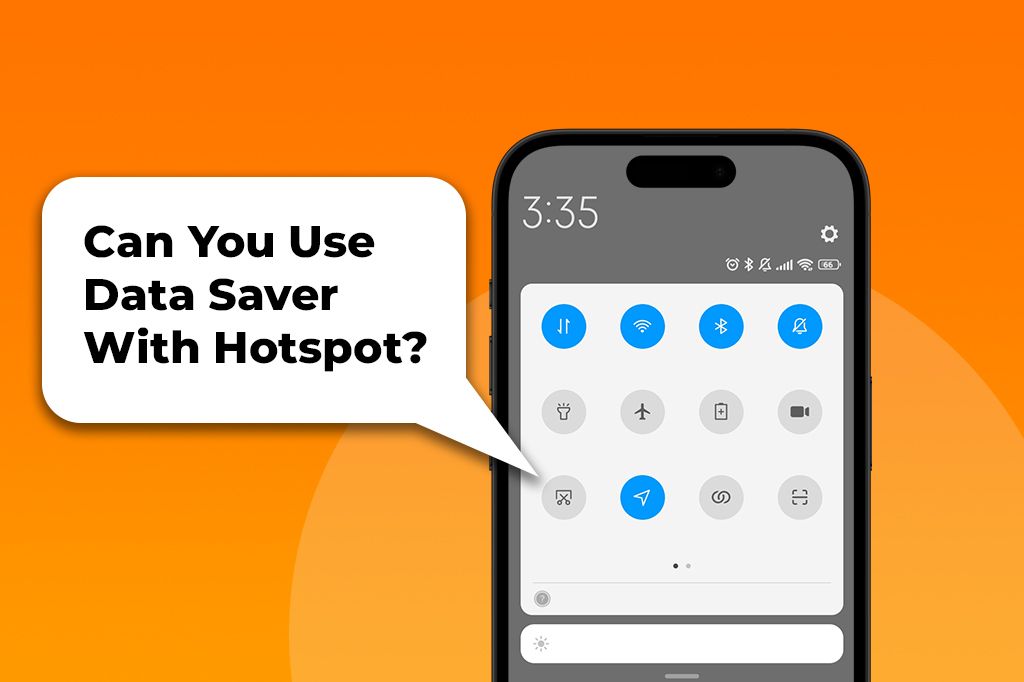
Data Saver and Hotspot: Two Features That Clash
At first glance, Data Saver and Hotspot seem like they should be the perfect team. One saves data, and the other shares it. So why do they act like rivals? The conflict happens deep within your phone’s operating system. When you turn on Data Saver, you’re telling your phone to be extremely careful with your mobile data. Its main job is to restrict background data access for most apps. This means an app can’t check for notifications, sync files, or update itself unless you are actively using it.
However, there’s an unexpected side effect. To enforce this rule, Data Saver also puts strict limits on network functions, including the system processes responsible for sharing your internet connection (like tethering).
Your phone’s hotspot feature turns your device into a mini Wi-Fi router. To do this, your phone needs unrestricted, high-priority access to the network connection. It must be able to freely send and receive data to serve the devices connected to it, like your laptop or tablet. But Data Saver interferes with that, making it hard or impossible for Hotspot to function properly.
Android is designed this way on purpose. The idea is that if you’re trying to conserve data, you probably don’t want to share your connection with other devices, which could use a lot of data quickly. Because of this built-in limitation, you cannot use Data Saver and Hotspot at the same time.
Not All Androids Are Equal
While Android’s restriction on using Data Saver with Hotspot is common, how it’s enforced can change depending on your phone’s brand, carrier, and even its software version. For example, phones like the Google Pixel and other devices running stock Android follow the default behavior. As soon as you turn on Data Saver, the Hotspot option is turned off automatically. There’s no confusion.
Besides, Samsung (One UI) takes it a step further. On many Galaxy devices, the hotspot toggle doesn’t just go gray; it might disappear entirely from the quick settings panel when Data Saver is active. Things work a little differently with custom Android versions like LineageOS. Some users report that Hotspot still works even with Data Saver enabled, but only if they make advanced changes, like using command-line tools or rooting the device. In other words, it’s not something that works by default.
Your mobile carrier can also have a say. In the U.S., carriers like Verizon and AT&T can install firmware on their branded phones, which adds another layer of restrictions. They might implement rules that more aggressively block tethering when any data-saving settings are enabled to prevent users from bypassing expensive hotspot data plans.
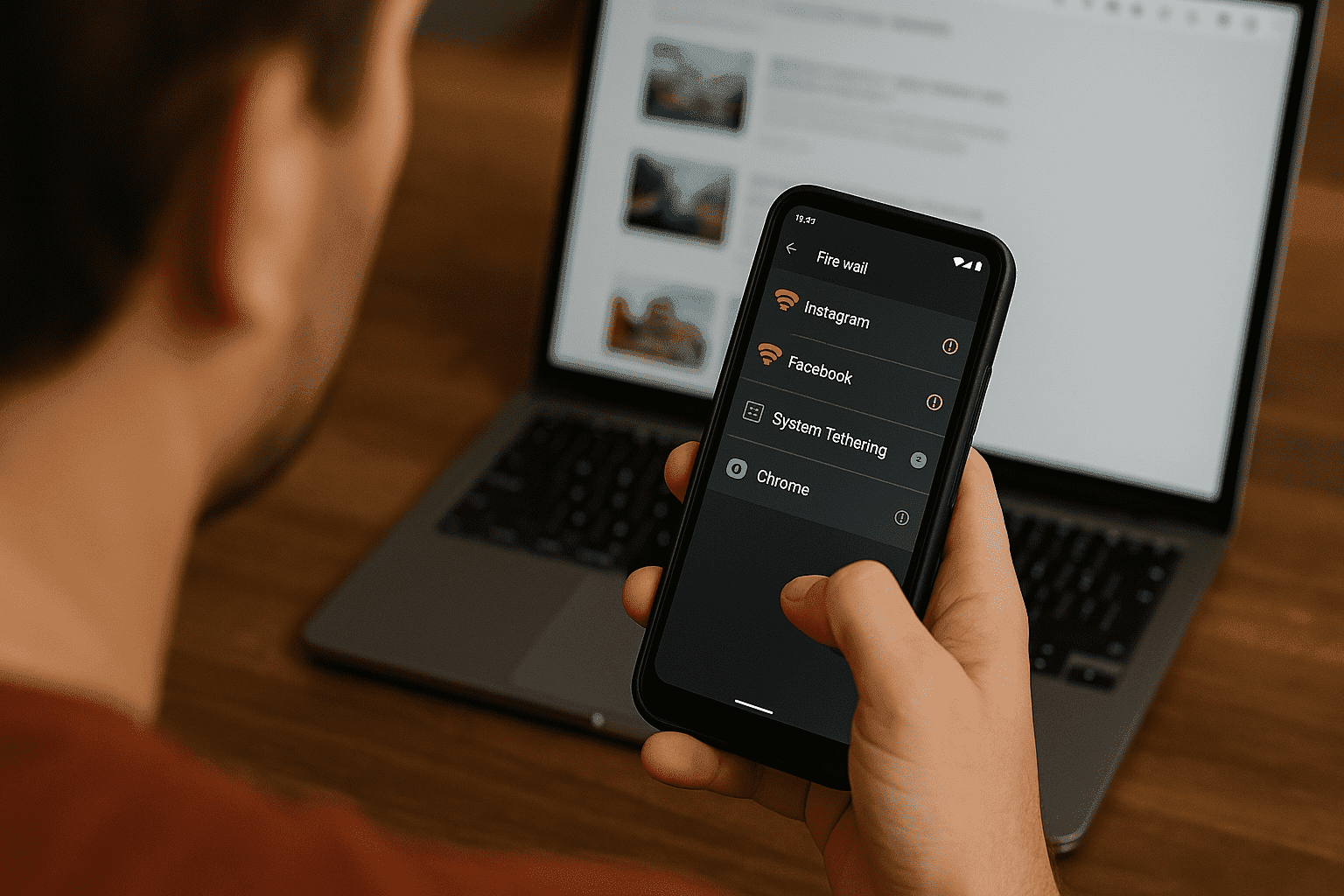
Hacks and Workarounds to Use Data Saver with Hotspot
So, Android blocks you from using Data Saver with Hotspot, at least by default. But what if you’re determined to make it work? Here are some real-world strategies that give you back control.
The DIY Firewall Approach
This is the most effective workaround for non-rooted users. Instead of using Android’s built-in Data Saver, you use a third-party firewall app. Apps like NetGuard or AFWall+ (for rooted devices) create a local VPN on your phone. This lets them intercept and control the internet access of every single app. You can manually block background data for Facebook, Instagram, and Google Photos while allowing essential apps (and the hotspot itself) to work freely. Because you are not using Android’s native Data Saver, the hotspot toggle remains active and fully functional. You get a similar result: less data waste without the system-wide restriction.
Magisk Modules: Hope or Hype?
For advanced users with rooted phones, Magisk is a powerful tool. While there is no known “one-click” module that magically solves the Data Saver and hotspot conflict, there are related modules that can help. So, some modules can hide the fact that you are tethering from your carrier. This doesn’t directly enable Data Saver, but it addresses a related problem of carrier tethering limits. Other modules can expose hidden developer toggles in your phone’s settings, which might offer more granular network control on certain devices.
Whitelisting for the Brave
Here’s a theory often discussed in tech forums: what if you could just “whitelist” the hotspot service from Data Saver’s restrictions? In your Data Saver settings, there is an “Unrestricted data” option where you can allow certain apps to bypass the rules. In theory, if you find the exact system service responsible for tethering (like com.android.tethering) and add it to the whitelist, maybe it will work. But the reality is that, unfortunately, no one has created a definitive list of which system apps to whitelist. It often involves multiple interconnected services, and whitelisting just one usually isn’t enough. This remains an area for experimentation for curious users.
The Urban Legend of “Simultaneous Mode”
If you dig deep into forums from Brazil, India, or Indonesia, you might find stories of certain phone models or custom ROMs that supposedly allow Data Saver and Hotspot to work together. Is this true? These tales are often true but with a catch. They usually refer to heavily modified versions of Android created by smaller manufacturers or a specific custom ROM built for a particular community. These developers may have intentionally removed the standard Android restriction. However, finding such a ROM for your specific device is rare and requires technical skill to install.
Think your phone might be one of the lucky few? Here’s a simple way to test it:
- Enable Data Saver: Go to your network settings and turn it on.
- Try to Enable Hotspot: Tap the hotspot toggle.
- If it turns on, verify it: Connect your laptop or another phone to your hotspot.
- Monitor Bandwidth: On the connected device, open a web browser and run an internet speed test or stream a video. Use a bandwidth monitor app on your phone to see if data is actually flowing.
This A/B test will quickly tell you if you’ve found a unicorn or if your phone follows the standard Android rules.
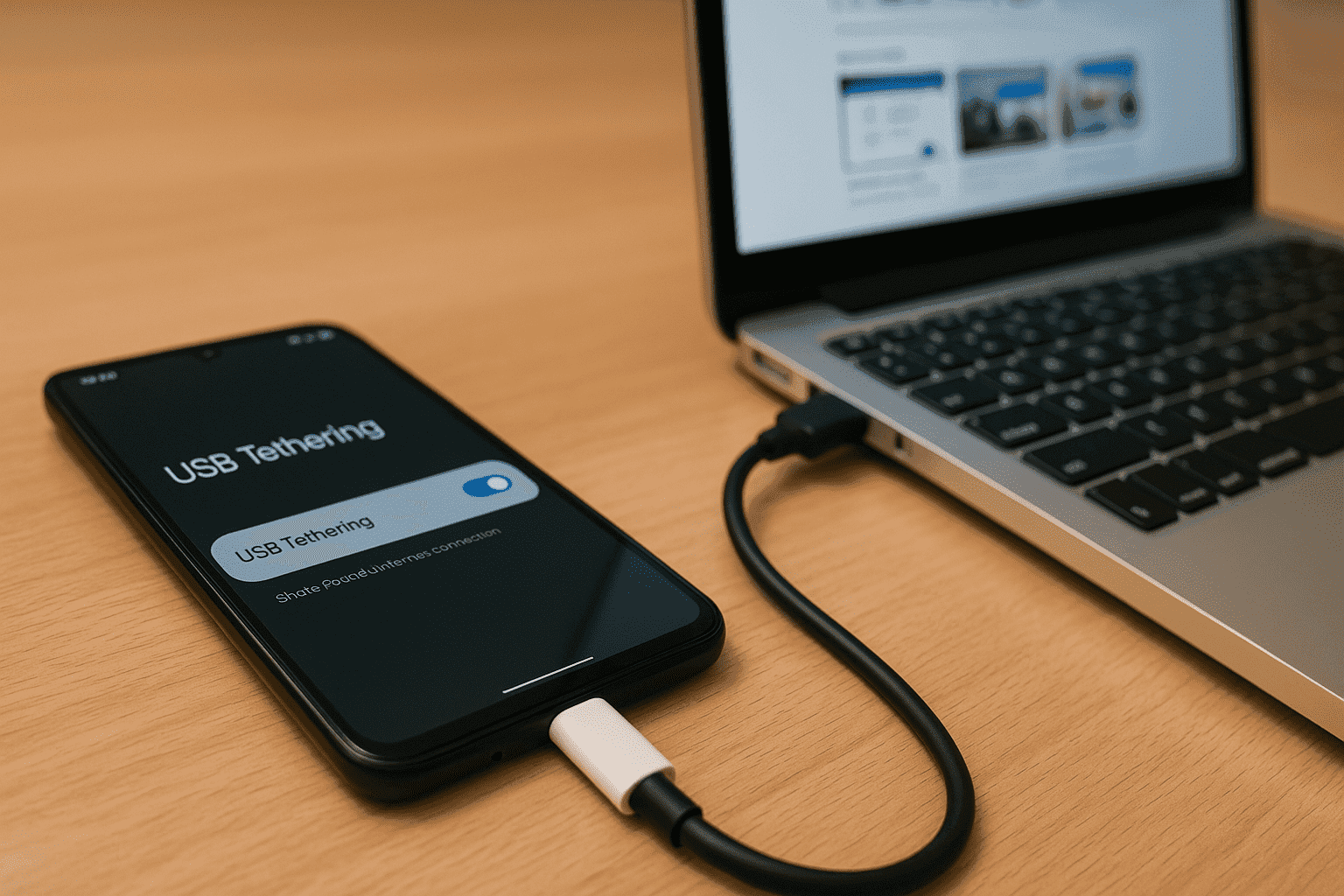
FAQ about Using Data Saver With Hotspot
Is hotspot data usage measured differently on an eSIM?
No, data is measured the same. Your phone and carrier count every byte of data used by the hotspot, whether it comes from an eSIM or a physical SIM. However, you can save yourself the use of SIM cards or contracts, just a quick setup and you’re online in minutes, just by trying Yoho Mobile’s free eSIM and get instant access to mobile data in most countries. If you want to get your eSIM plan afterward, use the code YOHO12 at checkout for a 12% discount!
Can I use a hotspot while in ultra power-saving mode?
Almost always, the answer is no. Ultra power-saving modes are even more aggressive than Data Saver. They shut down Wi-Fi, background processes, and nearly all connectivity features. Some Samsung devices with developer options tweaked may offer an exception, but it’s very uncommon.
Can I prioritize which device gets the most data when tethering?
Not natively through Android. Your phone’s hotspot treats all connected devices equally. For that level of control, you would need advanced solutions like a travel router that connects to your hotspot and has Quality of Service (QoS) rules, or root-level iptables rules on your phone.
Does USB tethering behave differently from Wi-Fi hotspots?
Yes, and this is a key takeaway! On many phones, USB tethering often bypasses Data Saver’s restrictions. Because USB tethering is a more direct, wired connection, Android sometimes treats it differently than the Wi-Fi hotspot network interface.
Does Data Saver affect the tethered device’s background apps too?
No. Data Saver only controls the apps on the phone that are using the internet. Your laptop, tablet, or other connected device will use data freely according to its own settings. This is why using a firewall app like NetGuard on your phone is so useful, as it helps control the source of the data drain.
