Picture this: you’ve just landed in a new country, excited to explore. You try to activate your new travel eSIM to let everyone know you’ve arrived safely, but it just won’t work. Frustration mounts as you realize you’re disconnected. More often than not, the culprit isn’t the eSIM itself, but a hidden restriction on your phone: a carrier lock.
Before you can enjoy the convenience of a travel eSIM, you must ensure your phone has the freedom to use one. This guide will walk you through exactly what a carrier lock is and provide simple, step-by-step methods to check your phone’s status before you travel, guaranteeing a smooth, connected journey from the moment you land.
First things first, make sure your device is eSIM-ready by checking our official eSIM compatible devices list.
What Exactly is a Carrier-Locked Phone?
A carrier-locked phone, also known as a SIM-locked phone, is a device that is restricted to work only with the SIM cards (and eSIMs) of a specific mobile carrier. Carriers often provide phones at a discounted price or as part of a monthly plan. In exchange for this subsidy, they lock the phone to their network to ensure you remain their customer for a certain period.
This lock acts as a digital barrier, preventing the phone’s hardware from communicating with any other network. If you try to insert a SIM or install an eSIM from a different provider, the phone will simply reject it. An unlocked phone, on the other hand, offers complete device freedom, allowing you to switch carriers and use local or international plans as you please.
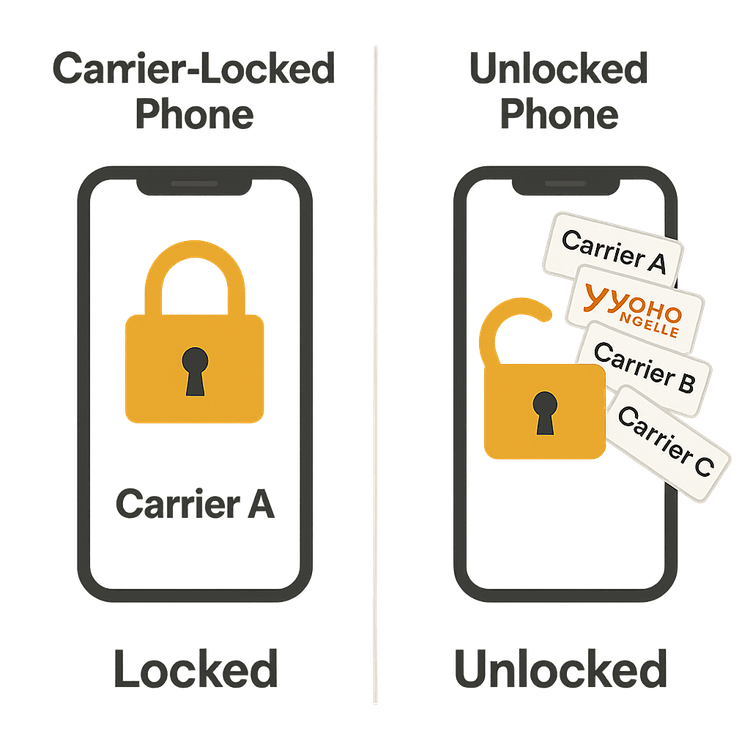
Why Your Phone’s Lock Status is Non-Negotiable for eSIM Travel
Using a travel eSIM from a provider like Yoho Mobile is the modern way to avoid outrageous international roaming charges. An eSIM is simply a digital version of a physical SIM card, and to your phone, it represents a new mobile network.
Here’s the critical part: if your phone is carrier-locked, it will refuse to connect to the network associated with your new travel eSIM. The lock effectively makes your phone incompatible with any provider other than the one that sold it to you.
Confirming your phone is unlocked is the fundamental prerequisite to tapping into affordable, flexible global data. It’s the key that unlocks a world of connectivity, allowing you to choose a plan that perfectly fits your travel needs, whether you’re backpacking through Southeast Asia or on a business trip in the USA.
How to Check if Your iPhone is Carrier-Locked
Apple makes it incredibly easy to find out if your iPhone is unlocked for international travel. Here are the best methods, from easiest to last resort.
Method 1: The Settings Check (Most Reliable)
This is the quickest and most definitive way to check the SIM lock status on your iPhone.
- Open the Settings app.
- Tap on General, then tap About.
- Scroll down until you find the Carrier Lock field.
- If it says “No SIM restrictions,” congratulations! Your iPhone is unlocked and ready for a Yoho Mobile eSIM.
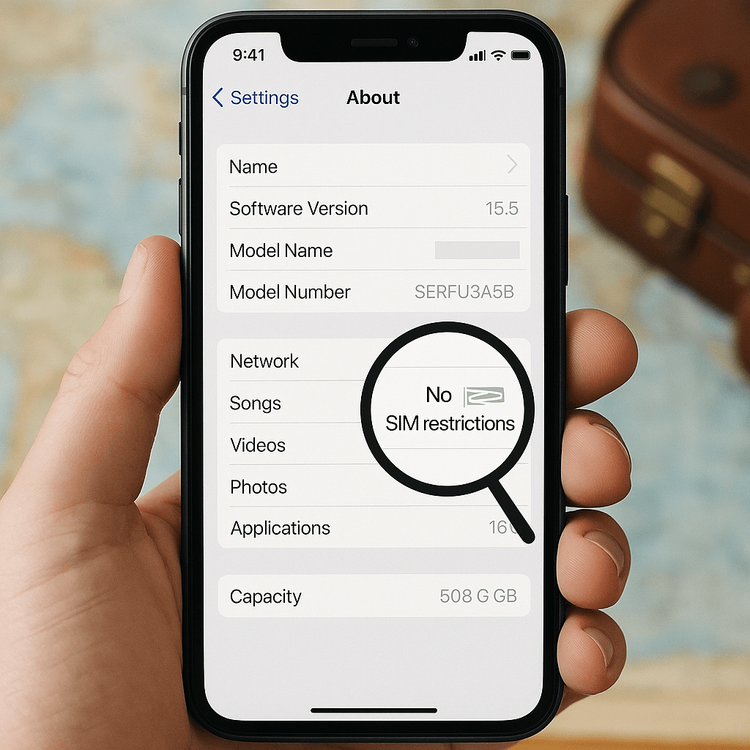
If it says anything else, such as “SIM locked,” your phone is tied to its original carrier.
Method 2: The Physical SIM Test
If for some reason you can’t find the Carrier Lock status, try this. Borrow a SIM card from a friend who uses a different carrier than you. Power off your phone, swap the SIMs, and turn it back on. If your iPhone successfully connects to the new network and can make a call, it’s unlocked.
Method 3: Contact Your Carrier
If all else fails, your final option is to call your carrier’s customer service line. They can look up your device’s status using its IMEI number (dial *#06# to find it) and confirm whether it is locked or unlocked.
How to Check if Your Android Phone is Unlocked
Checking the lock status on Android can vary slightly between manufacturers like Samsung, Google, or OnePlus. However, the core principles are the same.
Method 1: The Settings Check
While not always as direct as on iPhone, you can often find clues in your network settings.
- Go to Settings > Network & Internet (or Connections).
- Tap on SIMs or Mobile Network.
- Look for an option named Network Operators or Choose Network.
- If you can manually search for and see a list of other available networks, your phone is very likely unlocked.
Method 2: The Physical SIM Test
Just like with an iPhone, this is the most surefire way to find out if your Android phone is unlocked. Insert a SIM from a different carrier. If it connects without any error messages, your device is unlocked and ready for an eSIM.
Method 3: Contact Your Carrier
Provide your carrier’s support team with your phone’s IMEI number and ask them to confirm its lock status. This is a guaranteed way to get the correct information directly from the source.
My Phone is Locked. Now What?
Discovering your phone is locked isn’t the end of the road. In most cases, you can request an unlock from your original carrier. According to the FCC’s guidelines, carriers must honor unlock requests provided you meet their requirements. These typically include:
- Your device is not reported as lost or stolen.
- Your contract has been fulfilled and the device is fully paid for.
- Your account is in good standing.
Contact your carrier’s customer service to start the unlocking process. It can take a few business days, so be sure to do this well in advance of your trip.
Once unlocked, you’re free to experience seamless global connectivity. With Yoho Mobile, you can get instant data in over 200 countries. And if you ever run out, our Yoho Care service ensures you’re never completely disconnected.
Ready to see how easy it is? Explore our flexible data plans now!
Frequently Asked Questions (FAQ)
Q1: Can I use an eSIM if my phone is carrier-locked?
No. A carrier lock prevents your phone from connecting to any network other than your home carrier. You must have an unlocked phone to activate and use a travel eSIM from another provider like Yoho Mobile.
Q2: What does ‘No SIM restrictions’ mean?
This is the specific phrase Apple uses on iPhones to confirm that the device is carrier-unlocked. If you see this in your settings, your phone is ready for any SIM or eSIM from any compatible carrier worldwide.
Q3: Is there a difference between a carrier-locked phone and a phone that doesn’t support eSIM?
Yes, they are two separate issues. A phone can be unlocked but still not have the necessary hardware/software to support eSIM technology. Always check your phone’s compatibility first on an official list and then confirm its lock status.
Q4: Will unlocking my phone with the carrier void my warranty?
No. A legitimate unlock performed by your carrier is a standard procedure and will not affect your manufacturer’s warranty. For more details, you can refer to the official warranty policies from manufacturers like Apple.
Q5: How long does it take for a carrier to unlock my phone?
The processing time can vary, but it typically takes between two to five business days after you submit the request and meet all eligibility criteria. Plan accordingly before your departure.
Conclusion
Checking if your phone is carrier-locked is the single most important pre-travel check for any modern globetrotter. It’s a simple step that prevents the headache and frustration of being disconnected when you need it most. By using the methods above, you can quickly determine your phone’s status and take the necessary steps if it’s locked.
Don’t let a simple lock stand between you and a seamless travel experience. Check your phone today, and get ready to explore the world with the freedom, flexibility, and peace of mind of a Yoho Mobile eSIM. Or, if you’re new to eSIMs, why not try our service for free?
