Congratulations on your new Redmi Note 14! This powerful device from Xiaomi is your gateway to incredible photos, smooth performance, and now, seamless global connectivity. If you’re looking to activate a second line or get affordable data for your next trip, you’ve come to the right place. An eSIM (embedded SIM) is a digital SIM that lets you add a cellular plan without using a physical nano-SIM card.
This guide provides a step-by-step walkthrough on how to set up a Yoho Mobile eSIM on your Redmi Note 14. Say goodbye to expensive roaming charges and hello to instant, hassle-free internet. Get started by exploring Yoho Mobile’s flexible plans for over 200 destinations.
Does the Redmi Note 14 Support eSIM?
Before diving in, the first step is to confirm your device’s eSIM capability. While Xiaomi has been expanding its Xiaomi eSIM support across its lineup, compatibility can vary by region and specific model (e.g., Redmi Note 14 Pro vs. the standard model).
Here are two quick ways to check:
- Check Our Official List: The most reliable method is to check your phone’s model against our comprehensive eSIM compatible devices list. This list is regularly updated to include the latest phones.
- Look for an EID Number: On your phone, go to
Settings>About phone>Status. If you see an “EID” (Embedded Identity Document) number listed, your device is eSIM-ready.
Once you’ve confirmed compatibility, you’re ready to get your Yoho Mobile eSIM.
Preparing for Your Yoho Mobile eSIM Setup
Getting your eSIM installed is a straightforward process. To ensure everything goes smoothly, make sure you have the following ready:
- A stable Wi-Fi connection: You’ll need internet access to download the eSIM profile to your phone.
- Your Redmi Note 14: The device where you’ll install the eSIM.
- Your Activation Details: After purchasing a Yoho Mobile plan, you will receive an email containing a QR code and manual installation details.
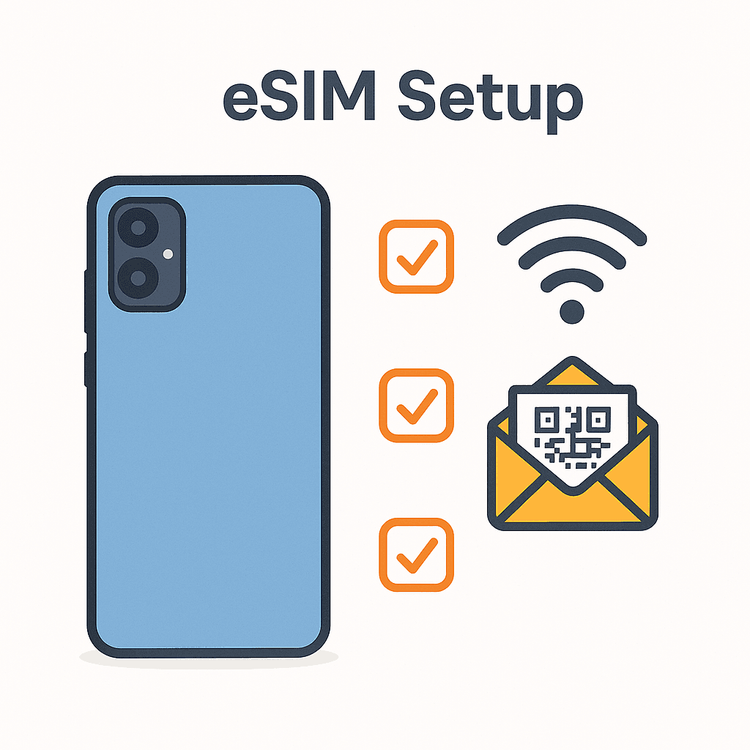
If you haven’t picked a plan yet, now is the perfect time! Whether you need data for a weekend trip to Thailand or a month-long tour of Europe, Yoho Mobile has a plan for you.
Step-by-Step Guide: Activating Your eSIM on Redmi Note 14
Activating your digital SIM is simple. Android’s interface makes the process intuitive. Follow these instructions for a successful Android eSIM setup.
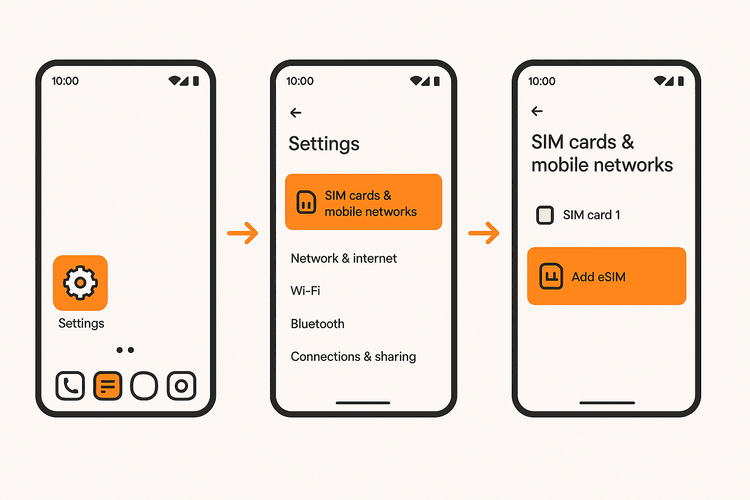
Method 1: Using the QR Code (Recommended)
This is the fastest and easiest way to install your eSIM.
- Navigate to
Settingson your Redmi Note 14. - Tap on
SIM cards & mobile networks. - Scroll down and select
Manage eSIM. - Tap
Add eSIMor the+icon. - Your phone will prompt you to scan a QR code. Use your phone’s camera to scan the QR code from your Yoho Mobile confirmation email.
- Follow the on-screen instructions to download and add the cellular plan. This may take a minute or two.
Method 2: Manual Activation
If you can’t scan the QR code for any reason, you can enter the details manually.
- Follow steps 1-4 from the QR code method above.
- Instead of scanning, look for an option like
Enter manuallyorNeed help?. - You will be asked for an
SM-DP+ Addressand anActivation Code. - Carefully copy these details from your Yoho Mobile confirmation email and paste them into the respective fields.
- Tap
Continueto download and install your eSIM profile.
Post-Installation: Configuring Your Yoho Mobile eSIM
Once your eSIM is installed, you just need to configure a few settings to get online. This is a crucial step for a dual SIM travel phone.
- Label Your eSIM: Go back to
SIM cards & mobile networks. Tap on your new eSIM and give it a custom label like “Yoho Travel” to easily distinguish it from your primary SIM. - Set for Mobile Data: In the
SIM cards & mobile networksmenu, underDefault for..., tapMobile dataand select your newly labeled Yoho Mobile eSIM. - Enable Data Roaming: This is the most important step! To use your data abroad, you must enable data roaming for your Yoho Mobile eSIM. Tap on the eSIM in the settings menu and toggle
Data roamingto the ON position. Don’t worry, with Yoho Mobile, you will not incur any unexpected roaming charges—you only use the data you’ve already paid for.
Why Choose Yoho Mobile for Your Redmi Note 14?
Yoho Mobile offers more than just data; we provide a smarter way to travel. Our service is designed to be flexible, reliable, and worry-free.
- Flexible Plans: Don’t get locked into a rigid plan. With Yoho Mobile, you can build your own plan by selecting the exact amount of data, number of days, and countries you need. Pay only for what you’ll use.
- Yoho Care: Ever run out of data at a critical moment? It won’t happen with us. Even if your plan’s data is depleted, Yoho Care keeps you connected with a backup network so you can top up your plan or contact support without being left stranded.
- Free Trial: Experience the convenience firsthand. Get a free trial eSIM and test our service completely risk-free. It’s the perfect way to see how easy global connectivity can be.
Frequently Asked Questions (FAQ)
What should I do if my Redmi Note 14 eSIM is connected but has no internet?
First, ensure that you have enabled Data roaming for your Yoho Mobile eSIM in your phone’s settings. Second, check that the eSIM is selected as your default for mobile data. If you still have issues, try restarting your phone or manually selecting a network operator as specified in your installation instructions. For more details, visit our troubleshooting page.
Can I use my physical SIM and a Yoho Mobile eSIM at the same time on my Xiaomi phone?
Yes! The Redmi Note 14 is designed as a dual SIM travel phone. You can keep your primary physical SIM active for calls and texts from your home number while using the Yoho Mobile eSIM for affordable mobile data abroad. This gives you the best of both worlds without needing to swap SIM cards.
How do I check if my specific Redmi Note 14 Pro model is eSIM compatible?
The best way to confirm is by checking its EID number in the settings (Settings > About phone > Status). If an EID is present, it’s compatible. You can also cross-reference the exact model number with the official list on the Xiaomi website or our regularly updated eSIM compatible devices page.
Do I need to remove my primary SIM card to use the Yoho Mobile eSIM for travel?
No, you do not need to remove your physical SIM card. The beauty of eSIM technology is that it works alongside your main SIM. You can manage both lines directly from your phone’s settings, choosing which one to use for data, calls, and texts at any time.
Conclusion
Unlocking the power of eSIM technology on your Redmi Note 14 is simple and opens up a world of convenient, affordable travel connectivity. By following this step-by-step guide, you can easily install and activate your Yoho Mobile eSIM, ensuring you stay connected from the moment you land at your destination.
Ready to leave high roaming fees in the past? Browse our eSIM plans today and experience the freedom of smarter travel with Yoho Mobile!
