A quick, reliable travel data setup starts when you learn how to activate eSIM on iPhone, and this guide walks you through everything you need for a smooth iOS eSIM setup before your next trip. Staying connected supports your navigation, safety, and communication, especially when you move between countries. If you want stress-free travel, you can start by choosing the right plan for your route, and exploring flexible options such as Yoho Mobile’s global data plans helps you prepare confidently.
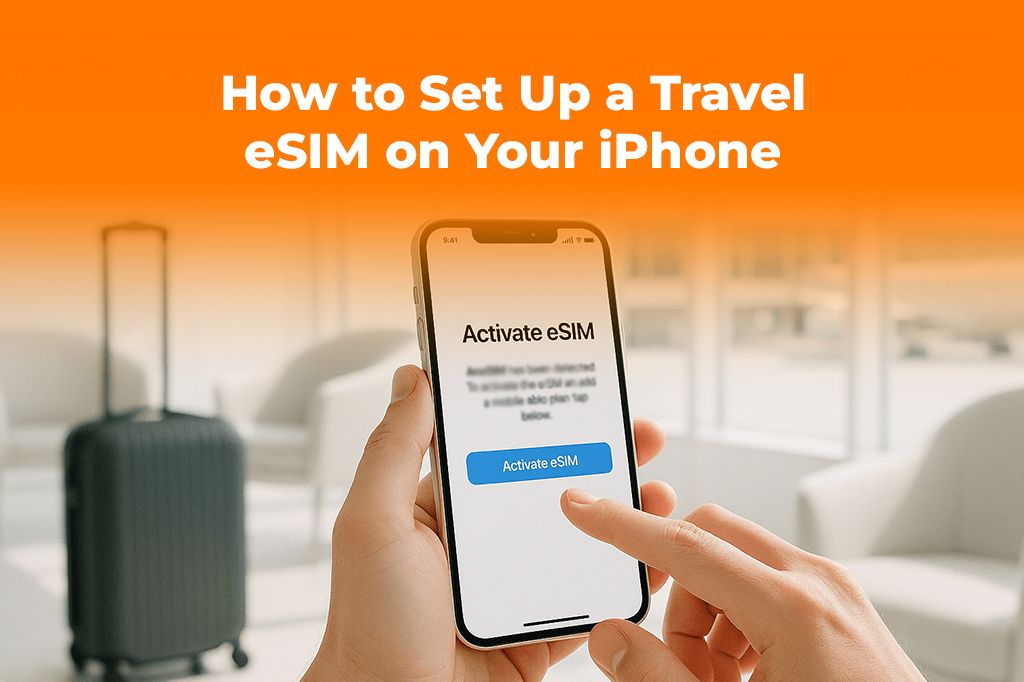
What a Travel eSIM Is and Why You Should Use One
A travel eSIM works as a digital SIM that lets you skip physical cards and connect instantly. If you do not know much about eSIMs yet, you can start with a quick overview of what is an eSIM card. This digital approach keeps your iPhone ready for overseas use without swapping trays or risking tiny cards during your trip.
Many travelers depend on a travel eSIM because it helps you avoid unexpected roaming charges and improves flexibility when switching destinations. When you use a travel eSIM on your iPhone, you can add data plans easily, compare options, and handle the entire setup from your device settings. Digital nomads, creators, and frequent flyers appreciate the speed and control this gives them.
A travel eSIM also supports dual SIM iPhone travel setups. You can keep your home number active for banking codes and hold a separate international plan for data. This setup improves your reliability and keeps your device organized as you move across regions.
You use these features to stay online without friction:
- Quick installation
- No hardware changes
- Easy plan switching
- Better cost control
- Strong compatibility with newer iPhones
When you use a reputable service, you support stability and speed. If you want to compare options across regions, you can see how Yoho Mobile works by reviewing how Yoho Mobile works.
iPhone Compatibility for Travel eSIM Setup
Before you start your iOS eSIM setup, you need to confirm that your iPhone supports eSIM activation. Apple supports eSIM on most newer devices, and every iPhone released after 2018 includes at least partial compatibility. Models such as the iPhone XS, XR, and later support eSIM, and newer models, especially those released in the U.S., use eSIM only. You can check Apple’s compatibility list on their support site or review general standards on GSMA’s device guidelines at gsma.com.
To confirm quickly on your own device:
- Open Settings.
- Tap General.
- Tap About.
- Scroll to see if you have “Digital SIM” or “eSIM” listed.
If you see these entries, your device supports digital plans. This step is important before you add data plan iPhone settings or purchase a travel plan.
You should also check that your device is unlocked. Many carriers lock devices, and locked phones may block activation from some providers. You can confirm your status with your home carrier or check Apple’s support documentation at support.apple.com.
Why Travelers Prefer eSIM Over Physical SIM Cards
Travelers prefer eSIM for stronger convenience, especially when they move often or visit multiple regions. You set up the entire plan digitally, and this reduces time spent waiting in airport kiosks or searching for local stores.
Here are common reasons people switch:
- You get instant activation and skip long lines.
- You can use dual SIM iPhone travel mode to separate your work and travel numbers.
- You can switch plans from your device when crossing borders.
- You avoid roaming charges completely when you choose local or regional plans.
- You keep better visibility over your data use and spend.
Creators use travel eSIMs because they keep content uploads stable. Digital nomads use them to manage remote work smoothly. Vacation travelers use them to stay in touch without surprise fees. Reliable connectivity improves every part of your trip.
When you reach the middle of your planning and want to secure data coverage, you can select a travel option that matches your route and pick a plan from Yoho Mobile at yohomobile.com to enjoy consistent speeds across regions.
How to Set Up a Travel eSIM on Your iPhone (Step-by-Step)
This section covers the full iOS eSIM setup process. When you follow these steps, you will activate your travel eSIM quickly and avoid common mistakes. You can use this tutorial before your flight or after you land, depending on your provider.
Step 1: Buy Your eSIM Plan
Choose your destination and the amount of data you want. Many people choose regional plans if they will cross borders. You can pick your plan early and install it when you are ready.
Step 2: Open Your Email and Scan the QR Code
Your provider usually sends you an email with activation details. Most travel eSIMs include a QR code that you scan with your iPhone camera.
- Open Settings.
- Tap Cellular.
- Tap Add eSIM or Add Cellular Plan.
- Scan your QR code.
If your plan uses manual activation codes, enter them on the same screen. This step handles the core of how to activate eSIM on iPhone.
Step 3: Label Your New Plan
Your iPhone lets you name your travel plan. Many travelers choose “Travel,” “Data Plan,” or the region name. This helps you manage dual SIM iPhone travel use without confusion.
Step 4: Turn On the Line When You Arrive
Most travel eSIMs activate only when you switch them on or when you reach the country. You can follow these steps:
- Go to Settings.
- Tap Cellular.
- Tap your new travel plan.
- Turn on This Line.
Make sure “Data Roaming” is on for the travel plan. Your home plan should keep roaming off to avoid unintended fees.
Step 5: Set Your Default Data Line
This step decides which plan handles your internet:
- Go to Settings.
- Tap Cellular.
- Tap Cellular Data.
- Select your travel eSIM.
This completes your iOS eSIM setup and finalizes how your device handles data overseas.

Tips for a Smooth Travel eSIM Experience
You can take a few extra steps to ensure strong performance while you travel. Many travelers use these habits to keep service stable and avoid surprises.
- Install your travel eSIM before your flight.
- Keep a screenshot of your QR code.
- Connect to Wi-Fi when activating.
- Turn off your home plan’s roaming.
- Check local APN settings if your data does not start.
- Restart your device when switching networks across borders.
When you want an easy activation experience on your next trip, you can explore regional plans that reduce manual setup. Many Yoho Mobile plans activate quickly and support multiple locations, so you can travel without worrying about coverage.
Common Issues and How to Fix Them
You may run into small issues when you add data plan iPhone settings, but most problems resolve fast with simple steps.
If the QR code will not scan:
Clean your camera lens and brighten your screen. You can also use the “Enter Details Manually” option.
If data does not start:
Check that your travel plan is set as the active data line. Confirm that “Data Roaming” is on for the travel eSIM only.
If you cannot download the plan:
Restart your iPhone, connect to Wi-Fi, and return to the setup screen. Some providers require strong connectivity to complete activation.
If you lose signal while traveling:
You may have crossed into a new region. Restart your device so it can pick up the new partner network.
These solutions help you resolve most issues. If a problem continues, review your plan instructions or check your provider’s support page. You can also confirm compatibility on Apple’s documentation or GSMA’s network standards.
Quick Takeaways
You now understand the basics of how to activate eSIM on iPhone and the benefits of using a travel eSIM. These points summarize what you should remember:
- eSIM gives you flexible, digital connectivity.
- iPhones from XS and later support eSIM.
- You can activate a plan using a QR code.
- Dual SIM iPhone travel setups improve convenience.
- Travel eSIMs save money and support reliable data overseas.
- You can add data plan iPhone settings in minutes.
FAQs
Can I use both my home SIM and travel eSIM at the same time?
Yes. Dual SIM iPhone travel mode lets you keep your home number while using your travel eSIM for data.
Do I need Wi-Fi to install a travel eSIM?
You need Wi-Fi for installation in most cases. After activation, you can use your mobile data normally.
Can I switch to another travel eSIM later?
Yes. You can store multiple eSIMs on your iPhone and switch them on or off any time.
Will my iPhone lock me out of my home number?
No. Your home line stays active unless you turn it off manually.
Can I remove my travel eSIM after the trip?
Yes. You can delete it from the Cellular settings menu when you no longer need it.
Conclusion
You now have a clear process for how to activate eSIM on iPhone during your next trip. You can stay connected with confidence and avoid roaming fees when you choose a flexible plan that suits your route. If you want fast setup and simple coverage across borders, you can browse travel-ready plans at Yoho Mobile and start your trip fully prepared.
