Активиране на туристическа eSIM на телефони Huawei | Ръководство за Pura 70 и Mate
Bruce Li•Sep 22, 2025
И така, имате най-модерно устройство Huawei като Pura 70 или телефон от серията Mate. Готови сте да заснемате зашеметяващи снимки и да се ориентирате в нови градове. Но как да останете свързани без страха от огромна сметка за роуминг, която да ви чака у дома? Отговорът се крие в технологията на вашия телефон: eSIM.
Това ръководство предоставя подробен, стъпка по стъпка процес за активиране на туристическа eSIM на вашия телефон Huawei, превръщайки го в най-добрия инструмент за глобална свързаност. Кажете сбогом на скъпия роуминг и търсенето на физически SIM карти. С eSIM от Yoho Mobile получавате достъпни, незабавни данни в над 200 държави и региони.
Готови ли сте за по-интелигентен начин на пътуване? Можете дори да започнете с безплатна пробна eSIM, за да изпитате удобството сами.
Преди да започнете: Контролен списък за предварителна активация на вашия телефон Huawei
За да осигурим плавен процес на активиране, нека преминем през бърз контролен списък. Подреждането на тези неща ще ви осигури онлайн връзка минути след като кацнете.
- Проверете съвместимостта с eSIM: Въпреки че много съвременни телефони Huawei поддържат eSIM, винаги е най-добре да го потвърдите. Ключовите модели включват серията Pura 70, Mate 40 Pro, серията Mate 50, серията Mate X и други. Можете да проверите вашия конкретен модел в нашия пълен списък със съвместими с eSIM устройства.
- Осигурете стабилна Wi-Fi връзка: Ще ви е необходима интернет връзка, за да изтеглите и инсталирате eSIM профила на вашия телефон. Препоръчваме да направите това през стабилна Wi-Fi мрежа у дома или в хотела, преди да загубите основната си връзка.
- Уверете се, че телефонът ви е отключен: Устройството трябва да е отключено към оператор, за да може да приеме eSIM от друг доставчик. Ако сте закупили телефона си директно от мобилен оператор, той може да е заключен. Свържете се с тях, за да поискате отключване, ако е необходимо.
- Актуализирайте операционната си система: За най-добра производителност и съвместимост се уверете, че телефонът ви работи с най-новата версия на HarmonyOS или EMUI. Можете да проверите за актуализации в Настройки > Система и актуализации > Актуализация на софтуера.
Ръководство стъпка по стъпка: Как да добавите eSIM към вашия телефон Huawei
След като проверката за предварителна активация приключи, процесът е лесен. Ето подробно ръководство за инсталиране на eSIM на Huawei Mate X5 с HarmonyOS, което е подобно за Pura 70 и други съвместими модели.
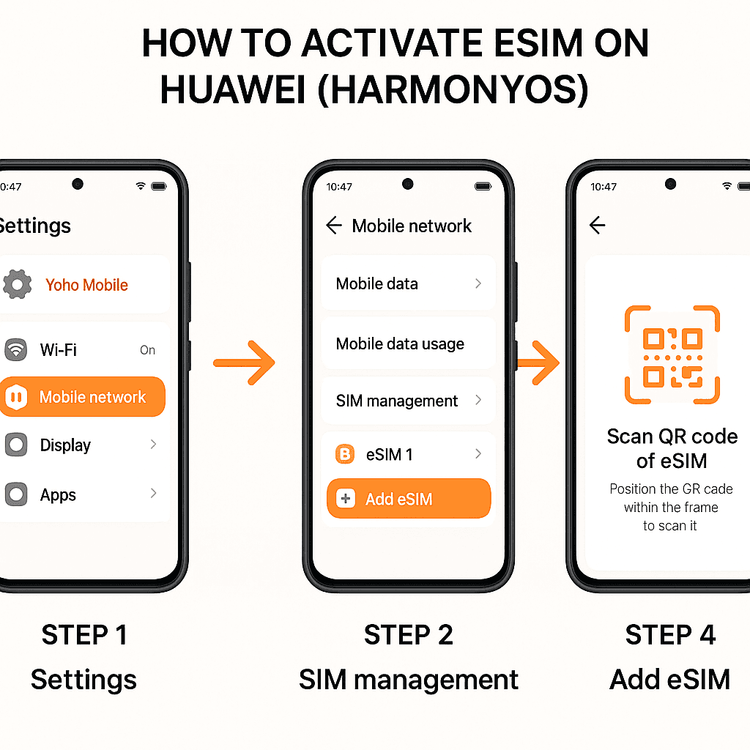
Стъпка 1: Закупете своя eSIM план от Yoho Mobile
Първо, имате нужда от план за данни. Отидете на уебсайта на Yoho Mobile и изберете перфектния план за вашата дестинация. Независимо дали планирате двуседмична обиколка из Европа или бизнес пътуване до Япония, можете да намерите гъвкав план, който отговаря на вашите нужди от данни и продължителност на пътуването.
- Посетете нашия магазин и изберете вашата дестинация (напр. Планове за eSIM за пътуване в Европа).
- Изберете обема данни и периода на валидност, които отговарят на вашето пътуване.
- Завършете покупката и ние незабавно ще ви изпратим имейл, съдържащ вашия QR код за eSIM и подробности за активиране.
Стъпка 2: Достъп до настройките за eSIM в HarmonyOS/EMUI
Сега вземете своя телефон Huawei и отидете до екрана за управление на SIM картите. Пътят е лесен:
- Отворете приложението Настройки.
- Докоснете Мобилна мрежа.
- Изберете Управление на SIM.
Стъпка 3: Добавете eSIM чрез QR код
В менюто за управление на SIM картите ще видите изброена вашата физическа SIM карта. За да добавите вашата цифрова SIM, следвайте тези стъпки:
- Докоснете опцията Добавяне на eSIM (може да е под SIM 2 или да има икона +).
- Телефонът ви ще ви подкани да сканирате QR код. Отворете имейла от Yoho Mobile на друго устройство (като лаптоп или таблет) или на хартиен носител.
- Насочете камерата на вашия телефон Huawei, за да сканира QR кода в имейла.
- Следвайте инструкциите на екрана, за да изтеглите и инсталирате eSIM профила. Това обикновено отнема по-малко от минута.
Стъпка 4: Означете и конфигурирайте вашата eSIM
След като бъде инсталирана, вашата нова eSIM ще се появи в списъка за управление на SIM. За да избегнете объркване, е добра идея да я обозначите. Можете да я наречете “Yoho Travel” или “Международни данни”.
Преди да летите, можете да деактивирате eSIM, за да запазите нейната валидност. Когато пристигнете на вашата дестинация, просто я активирайте и я задайте като предпочитана SIM за мобилни данни:
- Върнете се в Настройки > Мобилна мрежа.
- Докоснете SIM за данни по подразбиране и изберете новодобавената си eSIM от Yoho Mobile.
- Уверете се, че Роуминг на данни е ВКЛЮЧЕН за вашата eSIM от Yoho Mobile. Това е необходимо, за да се свърже с нашите партньорски мрежи в чужбина и няма да доведе до допълнителни такси от наша страна.
Защо да изберете Yoho Mobile за вашето устройство Huawei?
Свързването на вашия мощен телефон Huawei с eSIM от Yoho Mobile не е просто начин да избегнете таксите за роуминг; това е надграждане на цялото ви преживяване по време на пътуване. Нашата услуга е създадена за съвременния пътешественик, който цени удобството, надеждността и контрола.
- Непрекъсната свързаност с Yoho Care: Случвало ли ви се е да останете без данни в критичен момент? С Yoho Care, тази грижа е в миналото. Дори и да изчерпите своите високоскоростни данни, ние ви поддържаме свързани с основна резервна мрежа, така че винаги да имате достъп до карти или приложения за съобщения.
- Гъвкави планове за всяко пътуване: Не плащайте за това, от което не се нуждаете. Независимо дали сърфирате малко или стриймвате много, нашите гъвкави планове ви позволяват да персонизирате перфектната комбинация от данни, дни и държави за вашето пътуване.
- Незабавен глобален достъп: Активирайте плана си отвсякъде. Представете си как се подготвяте за пътуването си до САЩ, като настройвате своя план за данни още преди да сте напуснали дома си. Кацате, включвате своята eSIM и сте незабавно свързани. Толкова е просто. Разгледайте плановете за eSIM за пътуване в САЩ сега.

Често задавани въпроси (ЧЗВ)
Мога ли да използвам едновременно моята физическа SIM и eSIM от Yoho Mobile на моя телефон Huawei?
Да, абсолютно. Телефоните Huawei с поддръжка на eSIM предлагат функционалност за две SIM карти. Това ви позволява да запазите основния си номер активен за обаждания и текстови съобщения (внимавайте с таксите за роуминг на вашия основен оператор), докато използвате eSIM от Yoho Mobile за достъпни мобилни данни в чужбина.
Какво да направя, ако настройката на eSIM на моя Huawei Pura 70 се провали?
Ако настройката се провали, първо се уверете, че имате стабилна Wi-Fi връзка и че QR кодът е ясен и невредим. Опитайте да рестартирате телефона си и опитайте процеса отново. Ако проблемът продължава, проверете отново дали устройството ви е отключено към оператор. За допълнителна помощ, нашият екип за поддръжка е на разположение 24/7.
Трябва ли да премахна основната си SIM карта, за да активирам туристическата eSIM на HarmonyOS?
Не, не е необходимо да премахвате вашата физическа SIM карта. eSIM е цифров профил, който работи заедно с вашата основна SIM карта. Можете да управлявате и двете директно от настройките за управление на SIM в HarmonyOS.
Как да заредя данни, ако свършат, докато пътувам в Япония?
Ако имате нужда от повече данни, можете лесно да закупите нов план. Просто посетете уебсайта на Yoho Mobile, изберете нов пакет данни за Япония и можете да го добавите към вашето устройство. Ние не поддържаме автоматични презареждания, което ви дава пълен контрол върху разходите ви. Освен това, с Yoho Care никога няма да останете напълно без връзка.
Заключение: Пътувайте по-интелигентно с вашия телефон Huawei
Активирането на туристическа eSIM на вашия телефон Huawei от серията Pura 70 или Mate е лесен процес, който отключва свят на безпроблемна и достъпна свързаност. Следвайки това ръководство, можете уверено да оставите зад гърба си високите разходи и неудобствата на традиционните решения за роуминг.
С гъвкавостта на плановете на Yoho Mobile, спокойствието от Yoho Care и мощната технология на вашето устройство Huawei, вие сте напълно оборудвани за всяко приключение. Останете свързани, споделяйте спомените си и се ориентирайте с лекота, независимо къде ви отвежда вашето пътешествие.
Разгледайте нашите глобални eSIM планове сега и пътувайте свързани!
