كيفية استخدام الهاتف كنقطة اتصال (Hotspot) أثناء السفر (دليل iOS و Android)
Bruce Li•Sep 18, 2025
تخيل هذا المشهد: أنت جالس في مقهى أوروبي دافئ أو في كوخ على شاطئ البحر في تايلاند، مستعد لمتابعة عملك أو مشاهدة فيلم على حاسوبك المحمول، لتكتشف أن شبكة الـ Wi-Fi العامة بطيئة، أو غير موثوقة، أو غير موجودة أصلاً. إنه كابوس كل مسافر. ولكن ماذا لو كان الحل في جيبك بالفعل؟
إن تحويل هاتفك الذكي إلى نقطة اتصال Wi-Fi شخصية هو الحل الأمثل للبقاء متصلاً أثناء التنقل. سيرشدك هذا الدليل خلال الخطوات البسيطة لكل من أجهزة iPhone و Android، مما يضمن لك اتصالاً آمنًا ومستقرًا بالإنترنت أينما أخذتك مغامراتك. ومع باقة بيانات قوية من Yoho Mobile، يمكنك مشاركة البيانات مع حاسوبك المحمول دون القلق بشأن رسوم التجوال الباهظة.

لماذا تستخدم هاتفك كنقطة اتصال أثناء السفر؟
في حين أن شبكات الـ Wi-Fi العامة المجانية قد تبدو مغرية، إلا أنها غالبًا ما تأتي مع مخاطر أمنية وسرعات بطيئة بشكل محبط. توفر نقطة الاتصال الشخصية، المعروفة أيضًا باسم الربط (tethering)، العديد من المزايا الرئيسية:
- الراحة: اتصالك بالإنترنت يسافر معك. لا حاجة للبحث عن مقاهي بها Wi-Fi أو التعامل مع صفحات تسجيل الدخول المعقدة. فقط قم بتشغيلها ووصل أجهزتك.
- الأمان: يمكن أن تكون شبكات الـ Wi-Fi العامة عرضة للمخترقين. وفقًا لـ وكالة الأمن السيبراني وأمن البنية التحتية (CISA) الأمريكية، يمكن للشبكات غير المؤمنة أن تكشف معلوماتك الشخصية. نقطة اتصال هاتفك مشفرة ومحمية بكلمة مرور، مما ينشئ شبكة خاصة أكثر أمانًا لحاسوبك المحمول أو جهازك اللوحي.
- فعالية التكلفة: عند إقرانها بباقة بيانات السفر المناسبة، يمكن أن يكون استخدام هاتفك كنقطة اتصال أرخص بكثير من الدفع مقابل Wi-Fi الفندق أو رسوم التجوال الدولي من مشغل شبكتك المحلية. مع شريحة eSIM من Yoho Mobile، يمكنك الحصول على سعات بيانات كبيرة بالأسعار المحلية، مما يجعلها حلاً اقتصاديًا للإنترنت أثناء السفر.
هل أنت مستعد للبدء؟ أولاً، احصل على شريحة eSIM خالية من المخاطر مع باقة التجربة المجانية لترى مدى سلاسة الأمر.
إعداد نقطة اتصال شخصية على جهاز iPhone (iOS)
تجعل Apple مشاركة بياناتك الخلوية أمرًا سهلاً للغاية. إليك كيفية تشغيل ميزة نقطة الاتصال الشخصية على جهاز iPhone الخاص بك.
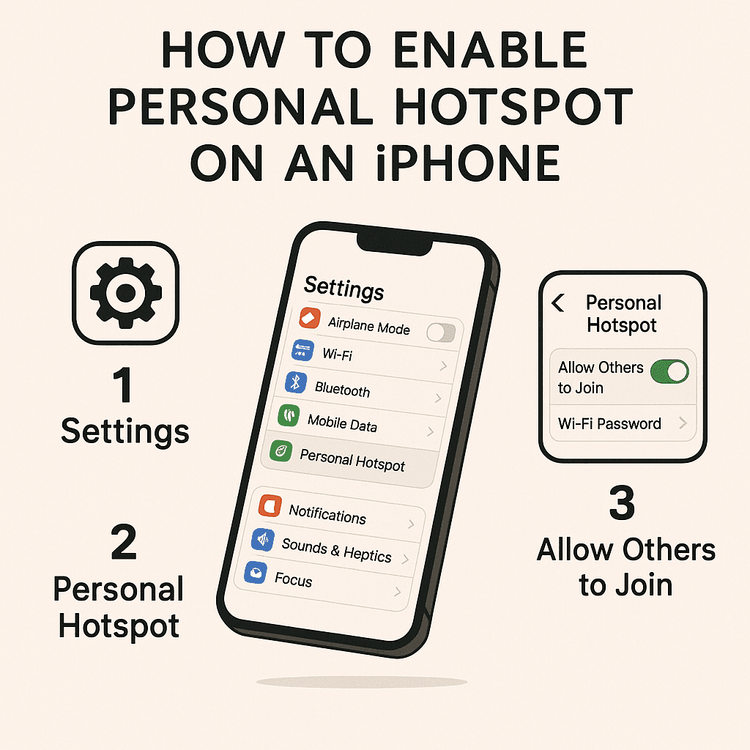
- افتح الإعدادات: اضغط على أيقونة الترس الرمادية في شاشتك الرئيسية.
- اضغط على ‘نقطة اتصال شخصية’: ستجد هذا الخيار بالقرب من الأعلى، أسفل ‘خلوي’ مباشرةً.
- السماح للآخرين بالانضمام: قم بتبديل المفتاح إلى وضع ‘التشغيل’ (سيتحول إلى اللون الأخضر).
- تعيين كلمة مرور: سيتم إنشاء كلمة مرور افتراضية. يمكنك الضغط على ‘كلمة سر Wi-Fi’ لإنشاء كلمة مرور أقوى وأسهل في التذكر.
- صل جهازك: على حاسوبك المحمول أو جهازك اللوحي، افتح إعدادات الـ Wi-Fi، وابحث عن اسم جهازك الـ iPhone في قائمة الشبكات المتاحة، وأدخل كلمة المرور التي قمت بتعيينها للتو.
نصيحة احترافية لمستخدمي Yoho Mobile: تركيب شريحة eSIM الخاصة بك على iOS أمر في غاية السهولة. بعد الشراء، ما عليك سوى الضغط على زر ‘تثبيت’ في تطبيقنا لبدء عملية الإعداد التي تستغرق دقيقة واحدة—لا حاجة لرموز QR أو التفعيل اليدوي!
إعداد نقطة اتصال محمولة على جهاز Android الخاص بك
يمكن أن تختلف الخطوات لأجهزة Android قليلاً اعتمادًا على الشركة المصنعة (مثل Samsung أو Google Pixel)، لكن العملية العامة متشابهة جدًا. إليك دليل عام حول إعداد نقطة الاتصال المحمولة على جهاز Android الخاص بك.
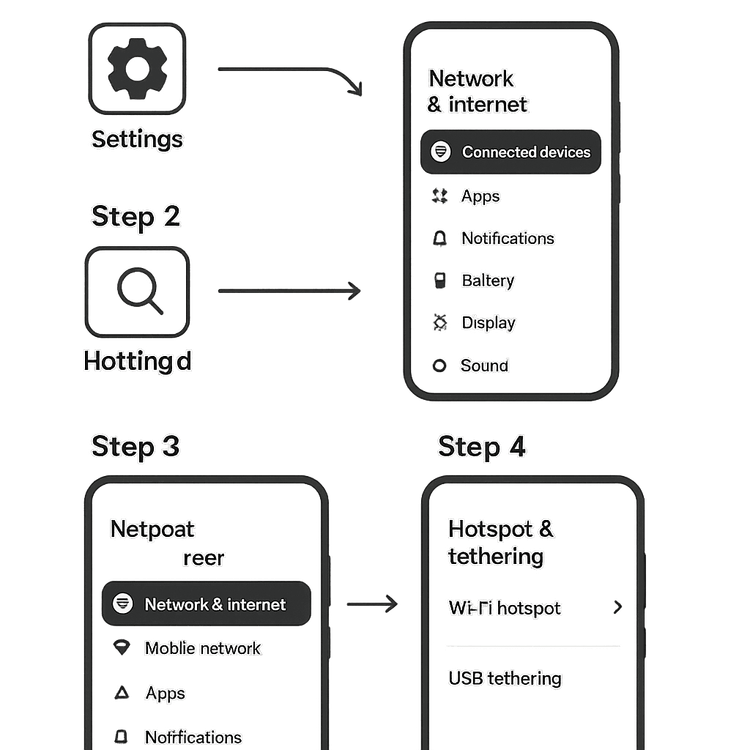
- افتح الإعدادات: اسحب لأسفل من أعلى الشاشة واضغط على أيقونة الترس.
- انتقل إلى إعدادات الشبكة: اضغط على ‘الشبكة والإنترنت’ أو خيار مشابه مثل ‘الاتصالات’.
- ابحث عن نقطة الاتصال والربط: حدد ‘نقطة الاتصال والربط’ أو ‘نقطة اتصال محمولة وربط’.
- قم بتهيئة نقطة الاتصال الخاصة بك: اضغط على ‘نقطة اتصال Wi-Fi’. هنا، يمكنك تغيير اسم الشبكة (SSID) وتعيين كلمة مرور آمنة. للحصول على إرشادات مفصلة، يمكنك دائمًا الرجوع إلى صفحة مساعدة Google Android الرسمية.
- قم بتشغيلها: قم بتبديل المفتاح في الأعلى إلى ‘تشغيل’. أصبح هاتف Android الخاص بك الآن يبث إشارة Wi-Fi.
- صل أجهزتك الأخرى: تمامًا كما هو الحال مع iPhone، ابحث عن اسم شبكة هاتفك في قائمة الـ Wi-Fi على جهازك الآخر وأدخل كلمة المرور.
نصائح احترافية لاستخدام نقطة الاتصال المحمولة في الخارج
مشاركة بياناتك أمر بسيط، لكن بعض النصائح الإضافية يمكن أن تساعدك على تحسين التجربة وتجنب المفاجآت.

- الحفاظ على عمر البطارية: تشغيل نقطة الاتصال يستهلك الكثير من الطاقة. لتوفير البطارية، أبقِ هاتفك متصلاً بالشاحن أثناء الربط إن أمكن. يمكنك أيضًا خفض سطوع الشاشة وإغلاق التطبيقات غير المستخدمة. يحتوي دليل Apple الرسمي على المزيد من النصائح الرائعة لزيادة أداء البطارية.
- مراقبة استهلاك البيانات: يمكن أن يستهلك استخدام نقطة الاتصال، خاصة لبث الفيديو أو التنزيلات الكبيرة، البيانات بسرعة. راقب استهلاكك لتجنب نفاد البيانات. مع Yoho Mobile، يمكنك بسهولة تتبع استهلاك بياناتك في الوقت الفعلي مباشرة من تطبيقنا.
- تأمين اتصالك: استخدم دائمًا كلمة مرور قوية وفريدة لنقطة الاتصال الخاصة بك لمنع الوصول غير المصرح به. استخدم مزيجًا من الأحرف الكبيرة والصغيرة والأرقام والرموز.
- ابق متصلاً مع Yoho Care: هل أنت قلق من نفاد البيانات فجأة في منتصف اجتماع؟ مع Yoho Care، لن تنقطع عن الاتصال أبدًا. نحن نوفر شبكة احتياطية لإبقائك متصلاً حتى لو استهلكت كامل باقة بياناتك الأساسية.
اختيار باقة البيانات المناسبة لنقطة الاتصال
جودة نقطة الاتصال الخاصة بك تعتمد على جودة باقة البيانات التي تشغلها. يمكن أن تؤدي الباقة المحلية العادية إلى فواتير تجوال باهظة في الخارج. وهنا تتألق شريحة eSIM للسفر من Yoho Mobile.
نحن نقدم باقات بيانات مرنة وبأسعار معقولة مصممة للمسافرين. سواء كنت تخطط لرحلة لمدة أسبوعين عبر أوروبا أو استكشاف اليابان لمدة شهر، يمكنك تصميم باقة تناسب احتياجاتك. تضمن شراكاتنا الواسعة مع الشبكات حصولك على سرعات عالية وموثوقة مثالية لمشاركة البيانات مع حاسوبك المحمول.
قبل السفر، تأكد من أن جهازك متوافق عن طريق التحقق من قائمة الأجهزة المتوافقة مع eSIM المحدثة.
الأسئلة الشائعة (FAQ)
1. هل سيؤدي استخدام هاتفي كنقطة اتصال إلى استنزاف بطاريتي بسرعة؟
نعم، استخدام هاتفك كنقطة اتصال يستهلك طاقة بطارية أكثر من المعتاد. من الأفضل إبقاء هاتفك متصلاً بالشاحن أثناء استخدام ميزة نقطة الاتصال لفترات طويلة. كما أن فصل أجهزتك الأخرى عن نقطة الاتصال عند عدم استخدامها يساعد في الحفاظ على الطاقة.
2. ما كمية البيانات التي يستهلكها مشاركة اتصالي مع حاسوب محمول؟
يعتمد استهلاك البيانات بشكل كبير على نشاطك. يستهلك تصفح الويب الأساسي والبريد الإلكتروني كمية قليلة نسبيًا من البيانات، بينما تستهلك مؤتمرات الفيديو وبث الفيديو عالي الدقة أو تنزيل الملفات الكبيرة البيانات بشكل أسرع بكثير. من الحكمة اختيار باقة بسعة بيانات كبيرة، مثل تلك التي تقدمها Yoho Mobile، إذا كنت تخطط لمشاركة بيانات eSIM مع أجهزة أخرى بانتظام.
3. هل من الآمن استخدام نقطة الاتصال الشخصية لهاتفي في الأماكن العامة؟
نعم، إنه أكثر أمانًا بكثير من استخدام شبكات الـ Wi-Fi العامة. نقطة الاتصال الشخصية الخاصة بك محمية بأمان WPA2 أو WPA3 وتتطلب كلمة مرور. طالما قمت بتعيين كلمة مرور قوية وفريدة، فسيكون اتصالك آمنًا ومشفّرًا.
4. هل يمكنني استخدام شريحة eSIM من Yoho Mobile كنقطة اتصال للسفر؟
بالتأكيد! تدعم جميع باقات بيانات Yoho Mobile بشكل كامل ميزة نقطة الاتصال والربط، مما يتيح لك مشاركة اتصال البيانات عالي السرعة مع حاسوبك المحمول أو جهازك اللوحي أو رفاقك في السفر. إنها الطريقة المثلى لإنشاء مركز إنترنت خاص بك أثناء السفر.
الخلاصة: رفيقك الأمثل في السفر
إن معرفة كيفية استخدام هاتفك كنقطة اتصال هي مهارة أساسية لأي مسافر عصري. فهي تحررك من البحث عن شبكات الـ Wi-Fi العامة غير الموثوقة وتمنحك اتصال إنترنت شخصي وآمن أينما كنت. من خلال إقران هذه الميزة مع باقة بيانات مرنة وبأسعار معقولة من Yoho Mobile، يمكنك العمل والبث والتصفح بثقة.
لا تدع ضعف الاتصال يعيقك في رحلتك القادمة. استكشف باقات eSIM المرنة من Yoho Mobile اليوم واطلق العنان لحرية الإنترنت السلس أثناء السفر.
