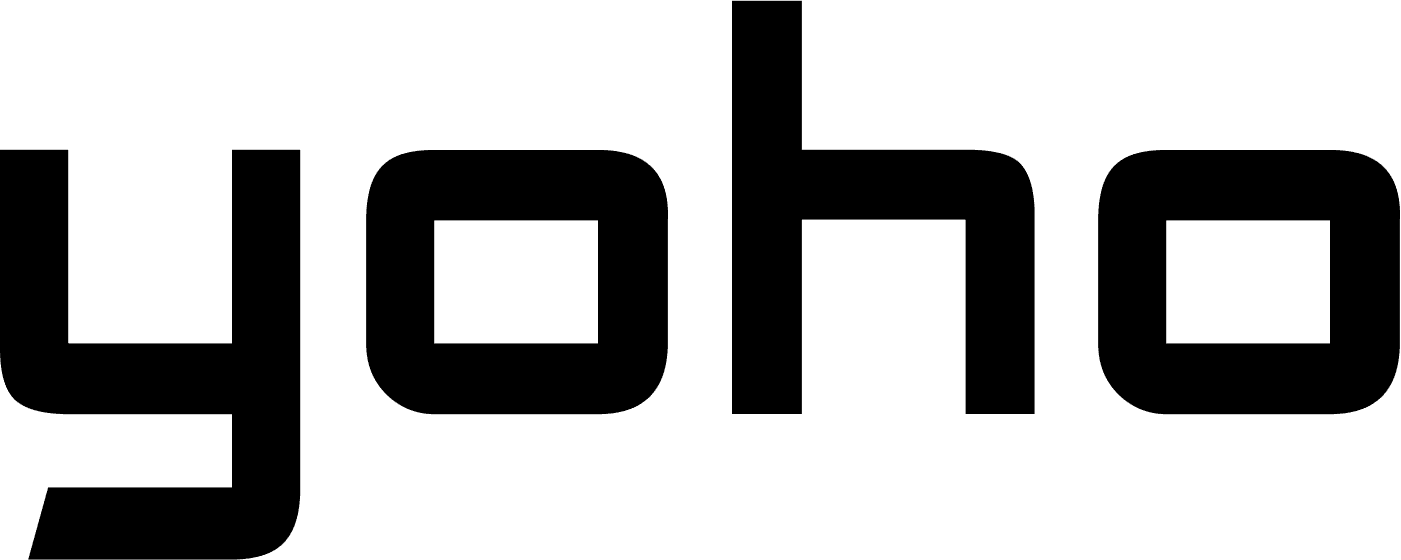Luis Rafael•Jul 25, 2024
Do you want to transfer your eSIM from your iPhone to an Android device? In this tutorial, we will provide a step-by-step guide on how to move your eSIM card between your iPhone and your Android device, and vice versa.

In this article:
- What is eSIM technology?
- Can I transfer an eSIM to another phone?
- Device and service provider support for eSIM transfer
- How to transfer eSIM from iPhone to Android
- How to transfer eSIM from Android to iPhone
- Are there tools or apps for eSIM transfer?
- Tips for a seamless eSIM transfer
- FAQs
What is eSIM Technology?
eSIM technology helps you take care of digital SIM cards instead of physical ones. This means you can handle your data plans digitally, making it easy to switch phones or service providers. This is why eSIMs are becoming more popular: changing a phone or service provider is simple.
For more details on this technology, read this article on what exactly is an eSIM card.

Can I transfer an eSIM to another phone?
Yes, you can move an eSIM from one phone to another. The process is simple, but both your old and new phones must support eSIM. Also, your service provider must offer eSIM services and allow the transfer process.
Device and service provider support for eSIM transfer
Before you start, the first thing to do is to make sure that both your iPhone and the new Android phone are compatible with eSIM technology. Most newer iPhones, such as the iPhone 14, and many recent Android phones are compatible with eSIM. Also, check if your service provider provides eSIM services and allows eSIM transfers. If not, you will need to contact them for assistance.

How to transfer eSIM from iPhone to Android
Transferring your eSIM from an iPhone to an Android device is easy, just follow these steps:
1. Turn off eSIM on iPhone
Go to Settings > Cellular > Your eSIM Plan > Remove Cellular Plan.
2. Get a QR code from your service provider
Contact your service provider to request a new eSIM QR code. Once you have it, you can use the QR code to set up your eSIM on the new Android phone.
3. Set up eSIM on Android
Go to Settings > Network & Internet > Mobile Network > Add Carrier.
Scan the QR code from your service provider to set up the eSIM.
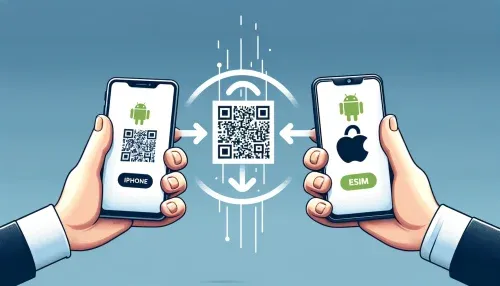
How to transfer eSIM from Android to iPhone
The process of transferring an eSIM from an Android device to an iPhone is similar to setting up a new eSIM:
1. Turn off eSIM on Android
Go to Settings > Network & Internet > Mobile Network > Your eSIM Plan > Remove.
2. Ask for a new eSIM QR code from the service provider
Contact your service provider and ask for a new eSIM QR code.
3. Set up eSIM on iPhone
Go to Settings > Cellular > Add Cellular Plan.
Set up eSIM by scanning the QR code provided by your service provider.
Are there tools or apps for eSIM transfer?
You might already have a couple of apps that can help with this. For example, EaseUS MobiMover can help you transfer more than just an eSIM, it also transfers contacts, photos, and apps between phones easily. It even transfers user data when switching to a new phone.
Another useful app in this category is AnyTrans, which offers a complete solution for transferring data between phones. In addition to eSIMs, you can use this app to move messages, music, and videos. Also, it’s even more than that. Plus, Dr.Fone – Phone Transfer safely transfers many equally important types of data, ensuring that nothing is left behind when switching devices. The applications mentioned here make the process easy and save time, so you will have a smooth transition to your new device, whether it’s an iPhone or an Android.
Tips for a Seamless eSIM Transfer
- Backup your data: Make sure to back up your files before making any changes. Ensure both phones are eSIM compatible.
- Follow the service provider’s steps: Each service provider’s steps might differ slightly, so be sure to follow them closely.
- Use trusted apps: Use trusted apps like EaseUS MobiMover to move all your data easily. Be extra careful when using other third-party apps, as you’re dealing with your sensitive information.
By following this guide, you’ll be able to transfer your eSIM from an iPhone to an Android phone without any difficulties. Note that eSIM technology makes managing cell phone plans simpler and more flexible. While there are plenty of eSIM service providers available, Yoho Mobile stands out for its reliable connectivity and competitive rates, ensuring you stay connected wherever you go.
You Might Also Like: Discover how Yoho Mobile’s eSIMs have benefited users globally
FAQs
Is it possible to transfer an eSIM between two different devices?
Yes, an eSIM can be transferred from one phone to another provided that the other phone supports the eSIM feature.
What can I do if my new phone doesn’t support eSIM?
If your new phone doesn’t support eSIM, you’ll need to use a physical SIM instead. In that case, you’ll need to contact your carrier to assist you in migrating your plan to a physical SIM card.
Can I use an eSIM with any carrier?
Not all carriers offer eSIM support. Therefore, it’s essential to verify with your carrier if they provide eSIM services and can receive eSIMs.
Are there any charges for transferring an eSIM?
Some carriers may charge a fee for providing a new eSIM QR code. So, it’s advisable to confirm the charges with your carrier.