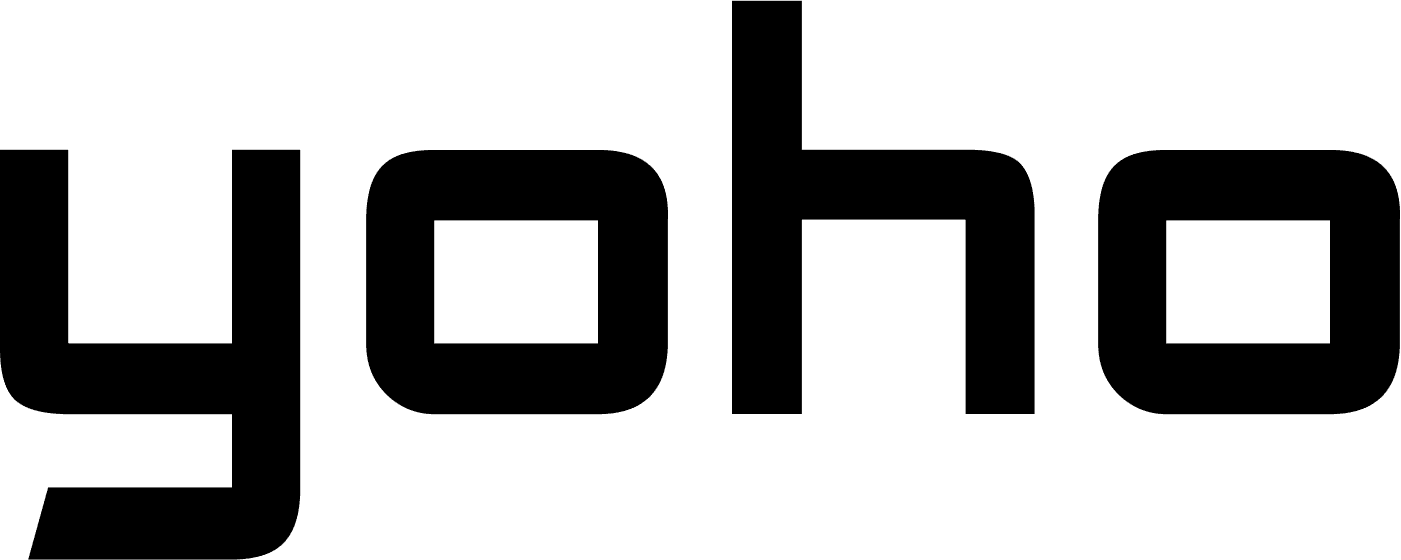Deneb Rodríguez•Jul 30, 2024
Thinking of buying an eSIM for your travels? Stay with us to discover how to easily obtain a QR code for your eSIM and activate it without any hassle.
In this article, you’ll find a detailed step-by-step guide for activating eSIMs on major carriers like AT&T, Verizon, and T-Mobile, along with solutions to common troubleshooting issues.

Image by Vecteezy
What is an eSIM?
An eSIM is a digital SIM that is pre-installed on your smartphone. It allows you to activate the eSIM card online on the same day you purchase it, and store more than one eSIM profile, with no risk of damage or loss. An eSIM also improves security and it’s convenient for trips abroad.
Read More: What Is An eSIM Card And How Do They Work?
How to Obtain an eSIM QR Code
Check Device Compatibility: This is one of the most important steps in the process because it’s essential to check that your smartphone is compatible with eSIM technology. Yoho Mobile has a reliable compatibility list you can check here.
Choose a carrier: This step is crucial for your eSIM activation journey. Be sure to select a suitable carrier for your necessities. We recommend Yoho Mobile carrier, it has affordable eSIM options, from local to international data packages.
Visit Yoho Mobile’s website: Once on the website, navigate to the Buy eSIM menu and select the option that best supports your necessities. You might need to log in to your current account or make a new one if you’re a new client.
Check your email: Open your email and find the email Yoho Mobile sent you with the QR code. If you have not received your code, contact us.
Open Settings on your device: Press “Connections” and enter “SIM card manager”. Then click on “Add eSIM” to start the installation process.
Take installation steps on your device: Scan the QR code to start the installation process. Use our guide below for step-by-step configuration.
Tip: It’s advisable to print your eSIM QR code to make the scanning process more comfortable.
Step-by-Step Guide to Activating Your eSIM

Activating eSIM on Android
Once you have checked your email and printed the QR code, these are the steps you are going to follow:
1- Go to Settings > Connections to start the eSIM installation.
2- Tap SIM Card Manager (where you can see the SIM cards already on your device).
3- Tap Add mobile plan (your phone will look for an active plan with the operator already).
4- When your mobile plan is found, tap the Scan Carrier QR code and scan the QR code using your camera.
5- Select Confirm/Add to save your eSIM profile (depending on your phone).
Tip: Detailed guides will be attached in the email after purchasing.
Important: if you can’t scan the QR code, please follow the manual installation guide.
Activating eSIM on iPhone
1- On your iOS device, go to Settings > Cellular.
2- Select Add Data/Cellular Plan/Add eSIM.
3- Scan the eSIM QR code that you have received.
4- Choose the Add Cellular Plan button to save the eSIM details.
5- On the screen named Cellular/Mobile Data Plan Labels, select the available label (like Secondary, Business, Travel, etc.) or label your eSIM profile as you want (i.e. YOHO MOBILE eSIM), and tap Continue.
6- Set your eSIM profile as the Default Line (if your data eSIM comes with a phone number) or select your Primary number if your data eSIM does not come with a phone number, then choose Continue.
7- Set your eSIM profile as the default Cellular Data > choose Done.
8- Turn on Data Roaming to start using your eSIM. (We recommend you do this when you arrive at your destination)
Tip: Detailed guides will be attached in the email after purchasing.
Important: if you can’t scan the QR code, please follow the manual installation guide.
Other Carrier-Specific eSIM Activation Instructions
AT&T eSIM Activation Process
Check device compatibility: Ensure your device is compatible with AT&T’s eSIM services.
Get an eSIM activation card: Visit an AT&T store or request eSIM activation online or through customer service.
Scan QR code: Open the “Settings” app on your device. Go to “Cellular” or “Mobile Data”. Tap “Add Cellular Plan”. Use your device’s camera to scan the QR code from your eSIM activation card. Follow the on-screen prompts to complete the activation process.
Configure eSIM: Your new plan should be listed under “Cellular Plans” or “Mobile Data”. Select it and customize settings like plan labels, data usage preferences, etc.
Test connectivity: Make sure your device is connected to the AT&T network and test call, text, and data functionality.
More info at the AT&T website.
Verizon eSIM Activation Process
Check device compatibility: Ensure your device is compatible with Verizon’s eSIM.
Get an eSIM activation card: Obtain this from a Verizon store or through Verizon’s online platform.
Scan QR code: Go to “Settings” > “Cellular” > “Add Cellular Plan”. Scan the QR code using your device’s camera.
Configure eSIM: Once activated, your plan will appear under “Cellular Plans” or “Mobile Data”. Customize your settings as needed.
Test connectivity: Ensure your device can make calls, send texts, and use data on the Verizon network.
More info at the Verizon website.
T-Mobile Connectivity Process
Check device compatibility: Ensure your device is compatible with T-Mobile’s eSIM.
Get an eSIM activation card: Obtain this from a T-Mobile store or request it online.
Scan QR code: Go to “Settings” > “Cellular” > “Add Cellular Plan”. Use the camera to scan the QR code and follow on-screen instructions.
Configure eSIM: Once the eSIM is activated, it will appear under “Cellular Plans” or “Mobile Data”. Adjust your settings for the new plan.
Test connectivity: Make sure your device can make calls, send texts, and is connected to the T-Mobile network.
More info at the T-Mobile website.
Troubleshooting Common eSIM Issues
Check Network Connection: Ensure you have a stable internet connection.
Verify QR Code: Ensure you are using the correct QR code for your carrier.
Contact Carrier Support: If activation fails, contact your carrier to verify the status of your eSIM and activation code.
APN Settings: Verify that your Access Point Name (APN) settings are correct. You can find this in “Settings” > “Cellular” > “Cellular Data Network”.
Roaming Settings: If you’re abroad, ensure data roaming is enabled in “Settings” > “Cellular” > “Cellular Data Options”.
Read more: Yoho Mobile Troubleshooting guide
Advantages of Using a Yoho Mobile eSIM While Traveling
Yoho Mobile eSIM is the best option while traveling. You can purchase it online before traveling and activate it as soon as you land. It offers an easy plan activation without needing to visit a store or wait for a physical SIM card. You can also switch between multiple carriers and plans directly from your device.
| 🎁 Special Discount for Our Readers! | |
| As a special treat for our readers, Yoho Mobile is offering an exclusive discount! Use our coupon code “YOHOREADERSAVE” to get your first order for FREE! | |
| Don’t miss out on this opportunity to stay connected affordably while traveling. |
By using a Yoho Mobile eSIM while traveling, you can enjoy a more seamless, cost-effective, and flexible mobile experience.