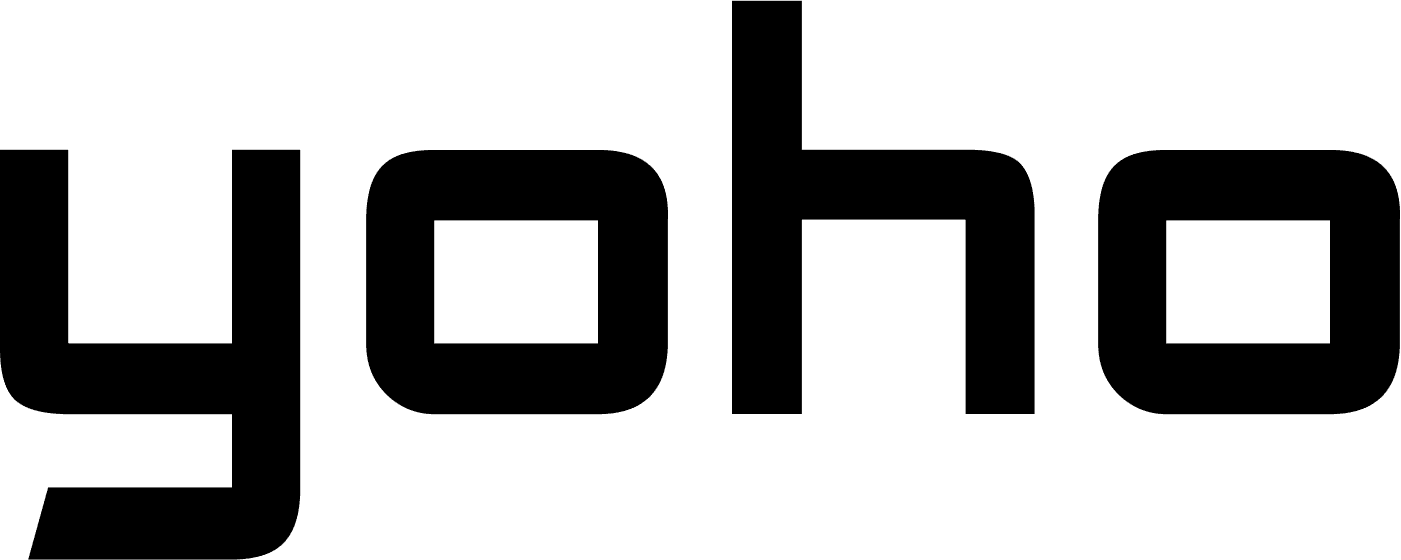Technology is always evolving, and one of the latest exciting innovations is the eSIM—a built-in SIM card inside your device. Imagine being able to connect your PC or laptop to mobile networks without needing a physical SIM card or Wi-Fi—it’s now possible thanks to eSIMs!
This guide will take you on a journey through everything you need to know about setting up an eSIM specifically on your PC, from understanding what an eSIM is to fixing common issues that might come up.

Image by Vecteezy
In this article:
- What is an eSIM?
- What are the Benefits of Using an eSIM?
- List of eSIM-compatible Laptops and Notebooks
- How to Set Up and Activate An eSIM on A Laptop?
- Troubleshooting Common Issues
What is An eSIM?
An eSIM is a type of SIM that provides a connection without a physical SIM card. Unlike traditional SIM cards that need to be inserted into your device, an eSIM is built into the device. This means you can switch service providers and activate data plans directly from your device’s settings. You can also manage multiple profiles on your device.
What are the Benefits of Using an eSIM?
One of the main benefits of an eSIM is its greater flexibility. For instance, you do not need to change the SIM card if you switch service providers, which is helpful for those who travel often and switch between networks in different countries. Another key feature is that eSIMs support multiple profiles, so you can have personal and business lines on the same device.
Additionally, not having a SIM card can free up space in devices, allowing for other enhancements.
eSIM-compatible Laptops
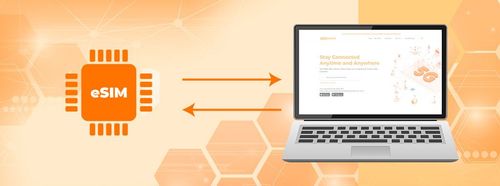
Image by Vecteezy
Can you use eSIM on a PC? Yes, you can, but not all laptops support eSIM technology. You need to check your model’s specifications with the manufacturer to determine if it is eSIM-compatible. Many modern laptops, especially high-end models running Windows 10 or later, often support eSIM.
List of eSIM-compatible Laptops and Notebooks
Here is a quick list of laptops and notebooks with eSIM capability. You can look into models from manufacturers like Lenovo, HP, Dell, and ASUS, which have several options available:
Acer:
- Acer Swift 3
- Acer Swift 7
- Acer TravelMate P2
- Acer TravelMate Spin P4
- Acer TravelMate P6
ASUS
- ASUS Mini Transformer T103HAF
- ASUS NovaGo TP370QL
- ASUS Vivobook Flip 14 TP401NA
Dell
- Dell Latitude 7210 2-in-1
- Dell Latitude 9410
- Dell Latitude 7310
- Dell Latitude 7410
- Dell Latitude 9510
- Dell Latitude 5410
- Dell Latitude 5411
- Dell Latitude 5511
HP
- HP Elitebook G5
- HP Probook G5
- HP Zbook G5
- HP Spectre Folio 13
Lenovo
- ThinkPad X1 Titanium Yoga 2-in-1
- ThinkPad X1 Carbon Gen 9
- ThinkPad X1 Fold
- ThinkPad X1 Nano
- ThinkPad X12 Detachable
- Lenovo Flex 5G
- Lenovo Yoga C630
- Lenovo Miix 630
- Lenovo Yoga 520
- Lenovo Yoga 720 (2-in-1 models)
Surface
- Surface Pro 9
- Surface Go 3
- Surface Pro X
- Surface Duo 2
- Surface Duo
Important Notes:
- For Windows 10: Your PC needs to have Windows 10 version 1703 or later for you to use an eSIM. The device also needs to be LTE-ready.
- Surface: Any AT&T-locked devices will not support eSIMs. If your device was purchased through another carrier, the carrier may have disabled the eSIM capability in the Surface Duo. Please contact the carrier to confirm.
Do MacBooks support eSIM? Apple does not offer any MacBook models with built-in eSIM support as of now. While many devices, such as iPhones and iPads, are eSIM-compatible, MacBooks have not yet adopted this feature.
How to Set Up and Activate An eSIM on A Laptop?

Image by Vecteezy
Can you download eSIM on a laptop? Yes, you can download and activate an eSIM profile on your laptop. It only takes a few easy steps to connect to a mobile network.
Step-by-step Guide to Install an eSIM on Your Laptop
- Check Compatibility: Make sure your laptop is an eSIM-compatible model by reviewing the device information or visiting the manufacturer’s website.
- Get an eSIM Plan: Purchase an eSIM plan for laptops from a service provider like Yoho Mobile.
- Download eSIM Profile: Go to your laptop’s settings, navigate to the mobile or network settings, and select “Add a new Cellular Plan.”
- Scan the QR Code: The service provider will give you a QR code, which you need to scan with your laptop’s camera to set up the eSIM profile.
- Activate Your eSIM Profile: Follow the on-screen instructions to activate the eSIM profile. Once activated, your laptop will connect to a mobile network.
Managing your eSIM data plans is easy once your eSIM profile is downloaded and activated. You can switch between different profiles and service companies directly from your laptop’s settings. This is useful if you use multiple phone numbers or data plans.
Troubleshooting Common Issues
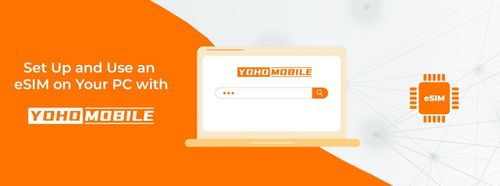
Image by Vecteezy
If you encounter problems during the activation process, here are some common solutions:
- Check Network Availability: Ensure the network you are trying to connect to is available in your area.
- Restart Your Laptop: A simple restart can often fix connection issues.
- Update Software: Keep your laptop’s operating system and drivers up to date.
- Re-scan the QR Code: If the QR code didn’t scan properly, try again in a well-lit area.
Tips to Maintain a Stable Connection
To maintain a stable connection, consider these tips:
- Stay Within Network Coverage: Ensure you are in an area with good network coverage.
- Avoid Interference: Keep your laptop away from sources of interference, such as electronic devices and thick walls.
- Keep Software Updated: Regularly update your device’s software and eSIM profile for the latest fixes and improvements.
Common Problems and Solutions
- No Service: Ensure your eSIM profile is active and you have an active data plan. Check the service provider’s settings.
- Intermittent Connection: Move to an area with better signal strength or switch between network bands like 4G/LTE.
- Profile Not Found: Verify that you have the correct eSIM profile. Contact your service provider for assistance if needed.
In summary, you can easily set up and use eSIM on your PC with these steps and extra tips. They will keep you online everywhere. This is useful for business people who travel a lot, remote workers, and power users. Overall, eSIM tech is useful and offers excellent service, so you should consider starting to use it from now on on your PC as well.