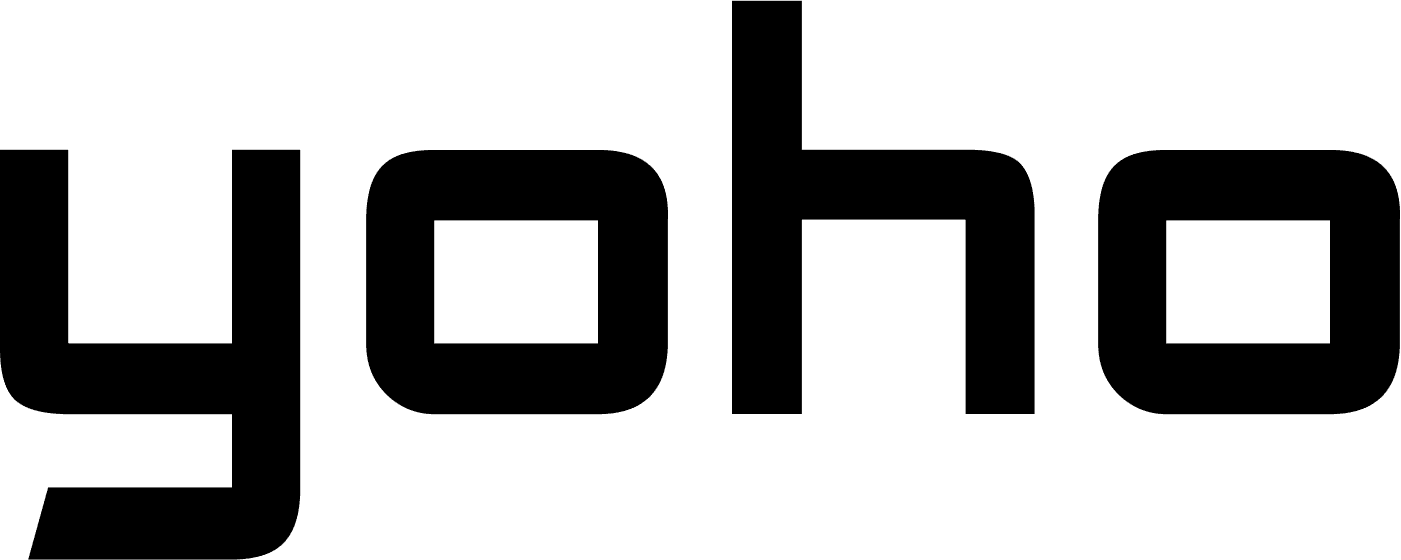Staying connected while on the move has never been easier thanks to the advent of eSIM hotspots. With an eSIM, a chip embedded in your device, you can activate your mobile plan without needing a physical SIM card. This not only makes it easier to manage multiple numbers and plans but also to share internet connections with other devices.
In this article, we delve into the details of eSIM hotspots, covering their setup, benefits, and provider compatibility, to help you make the most out of this innovative technology.

In this article, we will cover:
- What is an eSIM Hotspot?
- Benefits of Using an eSIM Hotspot
- How to Set Up Your eSIMs Hotspot on iPhone and Android
- What are the Provider Compatibility and Requirements?
- Frequently Asked Questions About eSIM Hotspots
What is an eSIM Hotspot?
An eSIM hotspot is a feature that allows your eSIM-compatible device to share its data connection with other devices via Wi-Fi. Since an eSIM works like a regular SIM card, you can create a mobile hotspot. This turns your device into a portable Wi-Fi hotspot, sharing your internet with multiple devices, such as laptops, tablets, or other smartphones without the need for a physical SIM card. This is especially useful for people who are always on the move like travelers and remote workers.

You Might Also Like: A Guide to Pocket WiFi in China
Benefits of Using an eSIM Hotspot
One of the biggest benefits of eSIM technology is its convenience for travelers. Staying connected on the go can be tough, especially when using multiple devices. An eSIM hotspot lets you easily share your internet with friends, family, and travel companions, so you don’t have to deal with multiple SIM cards or data plans. This makes eSIM technology especially useful for travelers who often move between different countries and regions.
How to Set Up Your eSIMs Hotspot on iPhone and Android
| Feature | iPhone | Android |
|---|---|---|
| eSIM Activation | Ensure your eSIM is activated in ‘Settings’ > ‘Cellular’ | Ensure your eSIM is activated in ‘Settings’ > ‘Mobile Network’ or ‘SIM Card Manager’ |
| Access Hotspot Settings | Open ‘Settings’ > ‘Personal Hotspot’ | Open ‘Settings’ > ‘Network & Internet’ or ‘Connections’ > ‘Hotspot & Tethering’ |
| Turn On Hotspot | Toggle the switch to turn on ‘Allow Others to Join’ | Toggle the switch to turn on ‘Wi-Fi Hotspot’ or ‘Mobile Hotspot’ |
| Configure Name and Password | Configure the network name (SSID) and password in ‘Personal Hotspot’ settings | Configure the network name (SSID) and password in ‘Wi-Fi Hotspot’ settings |
| Advanced Settings | Automatically managed by iOS; options to share automatically with family | Adjust band (2.4 GHz or 5 GHz), data limits, and more in ‘Advanced Settings’ |
| Connect Devices | On the device you wish to connect, search for available Wi-Fi networks, select your hotspot, and enter the password | On the device you wish to connect, search for available Wi-Fi networks, select your hotspot, and enter the password |
| Provider Support Check | Check with your eSIM provider to ensure they support tethering or hotspot data use | Check with your eSIM provider to ensure they support tethering or hotspot data use |

What are the Provider Compatibility and Requirements?
Setting up an eSIM hotspot is straightforward. However, it is crucial to check if your eSIM provider supports mobile hotspots. Some providers may impose limits on data usage for hotspot purposes, which could restrict your ability to share the internet. Leading eSIM providers, such as Airalo, Nomad, and Ubigi, usually support hotspot features, but it is always best to double-check.
Take a look at Yoho Mobile, a leading eSIM provider known for its excellent support and affordable data plans, making it easy to share the internet across multiple devices. This is why it is preferred by travelers and professionals who need to stay connected on the move.

Frequently Asked Questions About eSIM Hotspots
What is data tethering?
Data tethering refers to sharing your phone’s internet connection with other devices, such as laptops and tablets, using USB, Bluetooth, or Wi-Fi.
What’s the difference between hotspot and tethering?
A hotspot specifically refers to sharing your mobile data via Wi-Fi. Tethering includes sharing internet through USB, Bluetooth, and Wi-Fi.
Does tethering use hotspot data?
Yes, when you tether a device using your phone’s internet, it uses your mobile data.
Can I use an eSIM hotspot without Wi-Fi?
Yes, an eSIM hotspot does not require Wi-Fi; it uses your mobile data to share the internet with other devices.
How to connect a mobile hotspot to a laptop?
You can connect by searching for Wi-Fi networks on your computer, selecting your hotspot, and entering the password.
Do hotspots drain the battery?
Yes, because the hotspot feature constantly communicates and transmits data, it significantly drains your phone’s battery.
Can I stream PC to Android on a mobile hotspot?
Yes, you can stream from a PC to an Android device using a mobile hotspot. However, this will consume a lot of data and drain the battery.
Does using a hotspot cost more?
Using a hotspot may incur additional charges depending on your mobile plan. Some providers include hotspot data in your regular plan, while others may charge extra for this feature. It’s essential to check with your eSIM provider about any potential costs.
Embrace Seamless Connectivity with eSIM Hotspots
eSIM technology revolutionizes the way we stay connected. It offers unmatched convenience for creating mobile hotspots, whether you are an Android or iPhone user. Turning your eSIM into a hotspot is an efficient way to stay online on the go. Always check with your eSIM provider for hotspot support to ensure seamless internet sharing from anywhere.