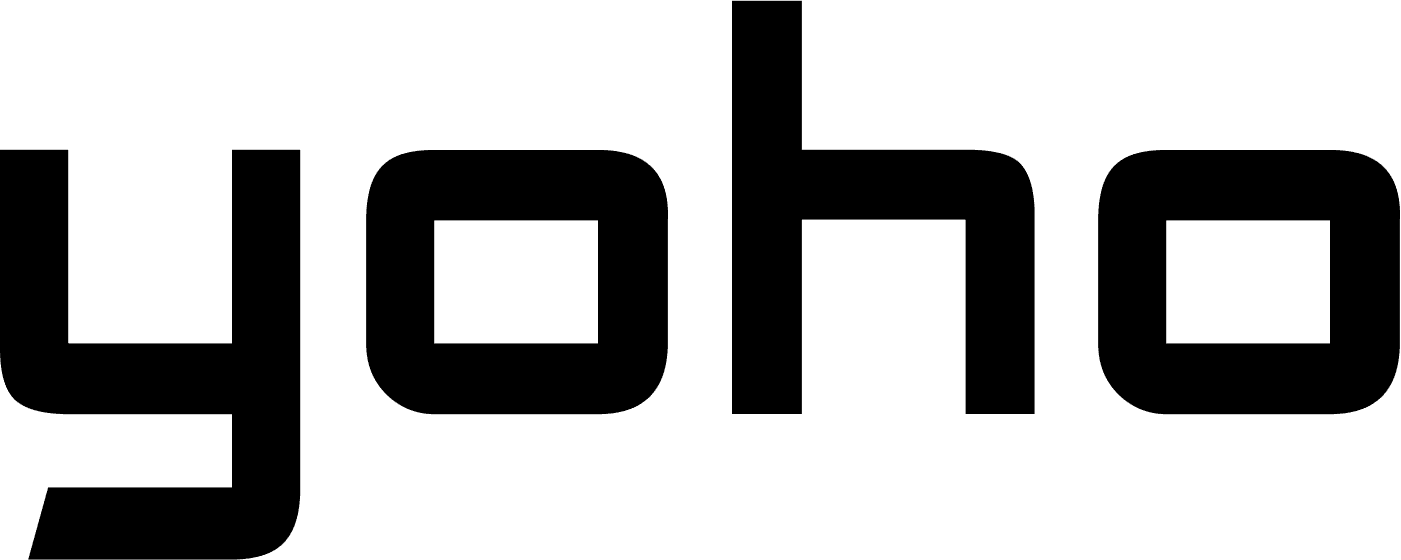In today’s digital world, mobile data is essential. It keeps you connected when you’re away from Wi-Fi for things like social media, emails, and maps. But what happens when your data stops working? It can be frustrating, especially when you rely on it daily. You’re not alone if you’ve asked, “Why is my data not working?” Let’s look at common reasons for data issues and how to fix them to get you back online.
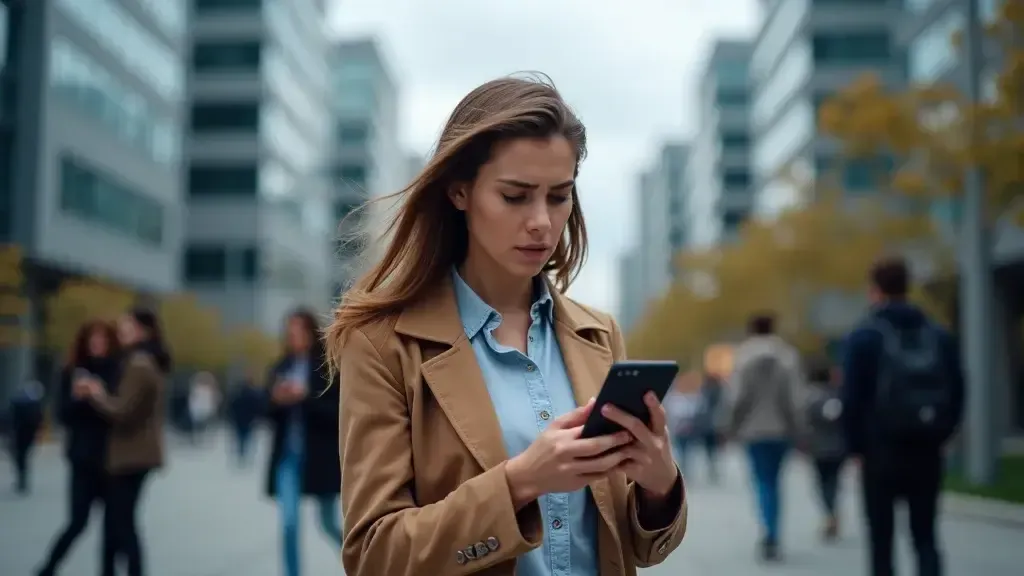
In this article:
- Importance of Reliable Mobile Data Connectivity
- Basic Troubleshooting Steps
- Network Settings and Configurations
- Carrier-Specific Solutions
- Software Updates and Maintenance
- Advanced Troubleshooting Techniques
- Special Considerations for Different Devices
- Additional Resources
Why Is Having Reliable Mobile Data Connectivity Important?
Having reliable mobile data is essential in today’s world. It helps us manage daily tasks and stay in touch with loved ones. When data fails, it can be frustrating and disrupt our routines. That’s why it’s important to fix any issues quickly, as staying connected has become a crucial part of modern life.
What Are The Most Common Mobile Data Problems?
Mobile data issues can arise from various causes. Sometimes, it’s just a network error, and often, it may be due to wrong settings or even hardware issues. Here are some common reasons that may make your mobile data stop working:
- Weak or no signal in your area
- Wrong APN (Access Point Name) settings
- Service provider-related issues
- Old software
- Data limits or restrictions of your mobile plan
Basic Troubleshooting Steps
Before trying complex solutions, there are some simple fixes that may help. Here’s what you can try:
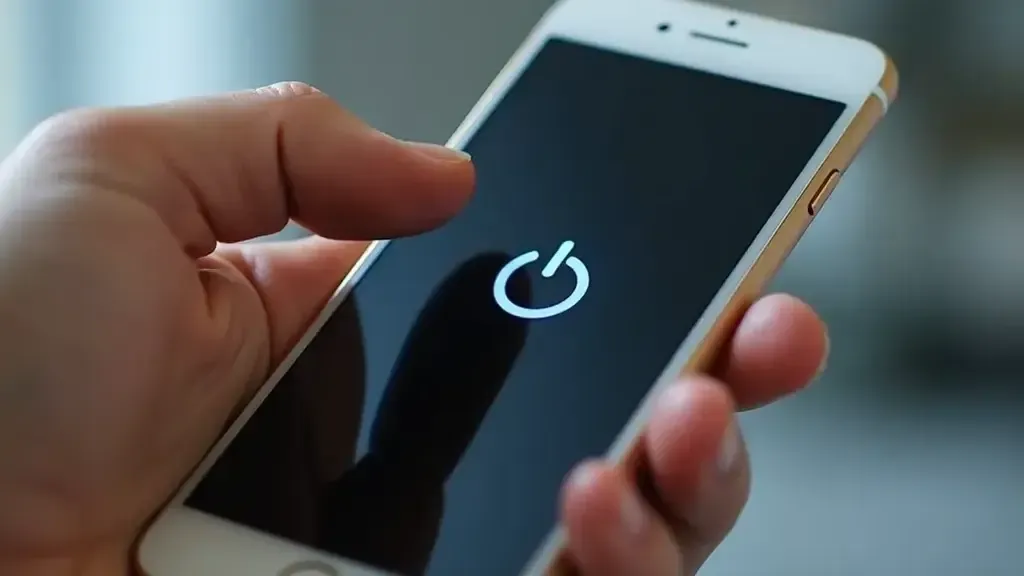
Restart Your Device
Sometimes, it just takes a reboot. Turning your device on and off will sometimes clear minor software errors related to your data. After restarting, check and see if your data is working again.
Turn Airplane Mode On and Off
Other quick fixes include toggling airplane mode on and off. This action refreshes your connection to the mobile network and usually sorts out minor network issues.
Check Do Not Disturb Settings
Other settings, such as “Do Not Disturb,” will interfere with your data connection if enabled. Therefore, ensure such settings are off to avoid any unnecessary connection problems.
Network Settings and Configurations
If simple problem-solving does not work, it is time to check your network settings. Wrong settings, for example, can cause your data to not work in the way it should.

Verify Mobile Data and APN Settings
Your APN settings are what allows your phone to communicate with your service provider’s data network. If the APN settings are entered incorrectly, your data won’t work. Thus, ensure that your signal booster has the correct APN settings—these are usually found on your service provider’s support page. If you need some help, take a look at our APN tutorial for iPhones, which will walk you through how to check and update them.
How to Reset Network Settings
Simply resetting the network settings fixes a whole lot of connection issues. It resets your Wi-Fi, Bluetooth, and mobile data settings. This often clears up data problems caused by problems. Just keep in mind that it will delete saved Wi-Fi networks, so you’re going to have to reconnect to them afterward.
Updating Carrier Settings
Sometimes, your service provider releases updates to improve network performance. Therefore, keep your service provider settings up to date by checking for updates under your phone’s general settings.
Carrier-Specific Solutions
If your data issues aren’t resolved, then it may be genuinely an issue with the service provider and not necessarily with your device.

Contacting Your Mobile Carrier
If you cannot succeed in solving problems by yourself, then it would be much better if you call your service provider for help. They can check for network issues in your location. Additionally, they can see if account limits are blocking your data connection.
Checking for Network Outages
Sometimes, your service provider may indeed be experiencing a service break in your area, which makes data service not work. Most providers give a website or an app for you to check if there is a service break in your area.
Ensuring Your Account Is Active and in Good Standing
The mobile data may stop working if you are behind in your payments or if you have used the data limit according to your mobile plan. Therefore, make sure your account is in good standing and that your data limit hasn’t been used.
Software Updates and Maintenance
Keeping your phone’s software updated is important, as this will help maintain a strong mobile data connection.

Keeping Your Operating System Up to Date
Old software can cause a wide range of problems, from mobile data issues to everything else. For this reason, always check for operating system updates to ensure everything runs smoothly on the device.
Updating and Reinstalling Problematic Apps
At times, the problem may be with an app and not with your data connection completely. In that case, you might want to try updating the apps to their most recent versions. When this does not help, consider removing and reinstalling any such apps that may be causing issues.
Advanced Troubleshooting Techniques
If basic and in-between problem-solving steps have not fixed the problem, you may need to try advanced solutions.
Factory Reset: When and How to Do It
A full reset will resolve many otherwise unfixed issues. However, most users see it as a last resort. Resetting sends your phone back to its reset settings and deletes your data, as well as added apps. On that note, be sure to back up your data first before proceeding with this step. So you may be interested to know the detailed steps if your device is iOS or Android.
Addressing Potential Hardware Issues
If you have tried everything and your mobile data is still not working, then the problem may be in the hardware of your device. You may need to visit a repair center or contact the maker in such cases.
Special Considerations for Different Devices

Mobile data issues vary depending on the device. Let’s go through some problem-solving tips for specific devices:
Troubleshooting Mobile Data on iPhones
For iPhone users, remember that you want to make sure that in settings, the particular apps have the mobile data turned on. Sometimes, with updates in iOS, these settings get switched off inside the apps.
Troubleshooting Mobile Data on Android Devices
Check your data saver on Android devices. Data saver modes can sometimes lock data running in the background, which might be why some apps aren’t working.
Additional Resources
For more information about solving mobile data problems, check these links:
Official Support Page Links: This is where most providers and phone manufacturers have detailed guides for solving problems.
Given tools and apps for solving network problems: Use speed test tools and websites to determine if the problem lies with your network speed rather than your mobile data.