A steady internet connection is key for work, school, or fun. But when it keeps disconnecting, it’s frustrating. Why does this happen? It could be anything from a simple hardware issue to network interference. Fortunately, most problems are easy to find and fix.
Here are the most common reasons your internet might disconnect and how to solve them. We’ll also tell you when it’s best to call your Internet Service Provider (ISP) for help.
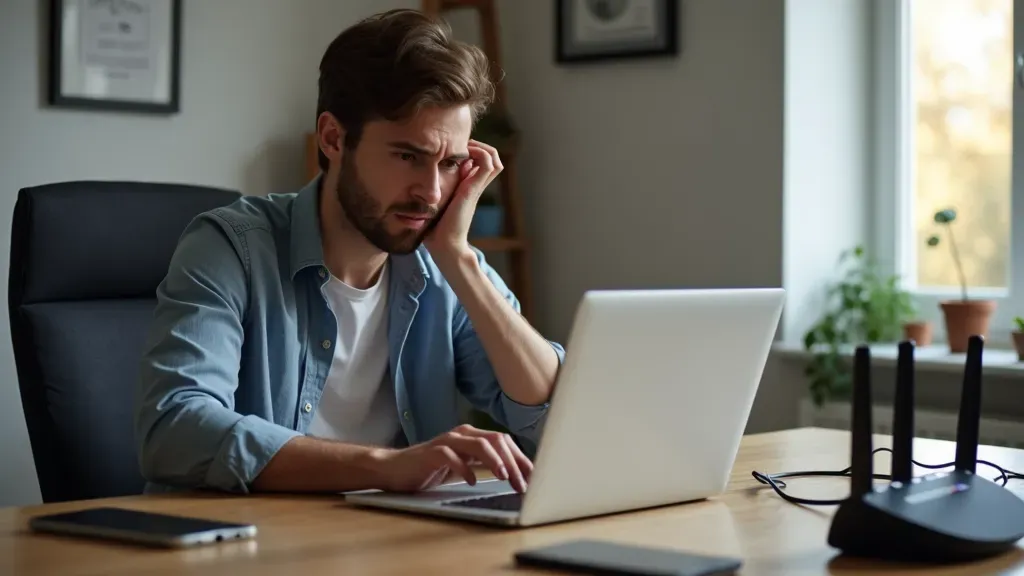
In this article:
- Common Reasons Your Internet Keeps Disconnecting
- How to Diagnose Internet Disconnection Problems
- Fixing Internet Disconnection Issues at Home
- Advanced Troubleshooting Tips for Persistent Internet Issues
- FAQs
Common Reasons Your Internet Keeps Disconnecting
These reasons are likely why your internet keeps going out. Knowing them helps you find a lasting solution.
1. Outdated Router or Modem
Old equipment is often the main reason behind internet dropouts. Routers and modems are very important in getting a good internet connection. As technology moves on, older models may not be enough in managing the newer speeds of the internet or the internet speed demand it poses on the device. This might cause regular disconnections. It’s especially so with many devices online at once.
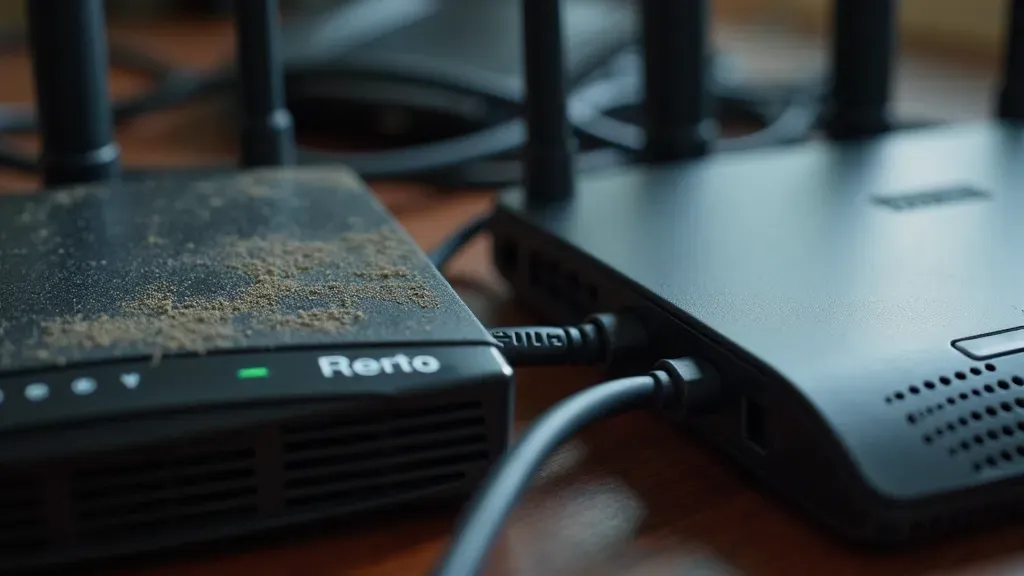
2. Network Interference and Signal Issues
If you’re on WiFi, then physical blockages or other electronic devices might interrupt your signal. Walls, microwaves, or nearby WiFi networks may lower your connection. The farther your device is from the router, the more probable you are to lose signal.
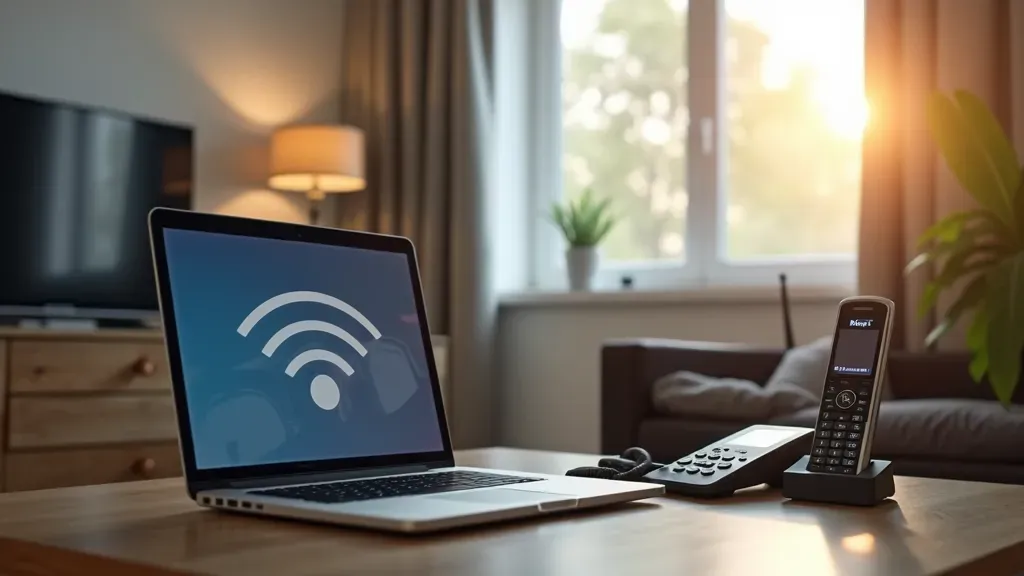
3. ISP Outages and Network Maintenance
Sometimes, the problem isn’t with your setup in the home. Sometimes ISPs actually go down or do the planned repair that causes a break in service. If your internet goes out at weird hours, it could be related to your ISP and their repair schedules.
4. Overloaded Network with Too Many Devices
More devices on the network mean more stress on your router. Using a smart TV, gaming console, smartphone, tablet, and laptop on the same network may overload it. That could cause slower speed or even the loss of your internet connection altogether.
5. Driver and Software Issues on Your Devices
Sometimes, the problem may not lay with your router or ISP but with the devices connected to your network. Bad software or another issue with your laptop, smartphone, or tablet may mean you get cut off from the internet. Naturally, you should keep your device software up to date to stop such problems.
How to Diagnose Internet Disconnection Problems
Now, we discussed the probable causes. So, let’s diagnose your internet connection.
Check for ISP Outages in Your Area
First of all, before going into the technical fixes, check whether there is a break in your ISP. Most ISPs have created break maps or other notifications that users can view on their website or mobile application. You can even call customer support to check whether there is any current issue.
Test Your Router for Signal Strength and Interference
If this is not the source of the problem with your ISP, then continue to test your router. Place your router in the middle of your house, lowering interference. You can also use a Wi-Fi analyzer tool to scan for nearby neighborhoods and change your router’s settings to a less populated channel.
Identify Devices that Are Hogging Your Network
Also, some devices, especially those that stream video or play games, can use up internet speed. Logging onto your router’s settings will show you what devices connect and use the most data. You can then set it to preference internet speed for key devices by disconnecting or reducing the connection of ones not necessary.
How to Fix Internet Disconnection Issues at Home
Once you’ve identified the issue, take steps to improve your connection. This will lower the chances of running into the same problem again.
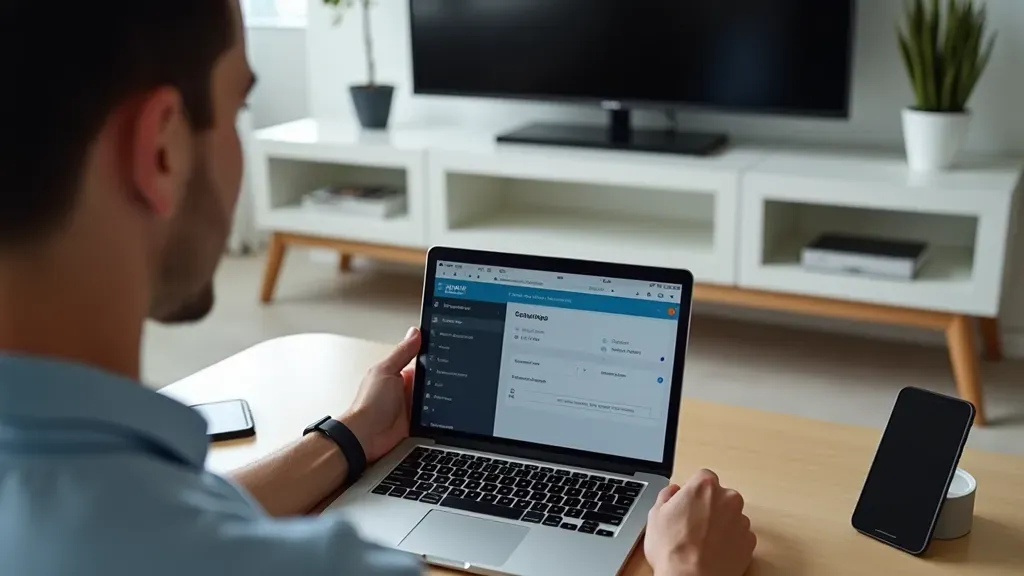
1. Update Router Firmware and Network Drivers
Keeping your router software up to date can fix bugs and make better performance. Manufacturers often release updates that fix common problems, one is disconnections. Similarly, on a device level, updating the network drivers means you should be able to keep the connection steady.
2. Change Wi-Fi Channels to Reduce Interference
If other networks are interrupting your Wi-Fi, then you can change your router’s Wi-Fi channel. Unfortunately, many routers now default to auto-selecting the best channel. You may improve strength by manually changing it in the router settings. If your router supports a 5GHz network, it should have less interference, as very few devices use this band.
3. Manage Device Connections on Your Network
If you are afraid of an overloaded network, try to disconnect devices that are not in use. You can turn on the Quality of Service settings in your router, which will let you set preferences for your computer or gaming console.
When to Contact Your Internet Service Provider (ISP)
Sometimes, home troubleshooting isn’t enough, and that’s when it’s time to call in your Internet Service Provider (ISP).
ISPs regularly perform maintenance to improve service quality, which could be the reason for your temporary outages. Most providers send notifications before doing this work. If your connection drops frequently, ask your ISP about their maintenance schedule.
How to Request Technical Support from Your ISP
If you have tried absolutely everything and your internet still keeps going out, now is the time to call in the big guns: technical support. The actual call should involve a detailed explanation of the problem and what you have done so far. Your ISP may practice remote fixing or, if necessary, send a technician to your home.
Advanced Troubleshooting Tips for Persistent Internet Issues
The more ongoing issues of the internet may require advanced fixing techniques.
Use Wi-Fi Analyzer Tools to Optimize Network Settings
Wi-Fi analyzers can find network interference. They can also help make better your router’s settings. You’ll be able to show other options for the best Wi-Fi channels. You’ll also gain insight into network speed. Most of these tools are free and very easy to use. So, they are a great option for anyone with ongoing connection problems.
Replace Faulty Ethernet Cables and Other Hardware
Bad hardware- For instance, if you have a wired connection and the internet keeps going out, it can be faulty hardware such as the Ethernet cables. The cables wear out or may get damaged over time and cause on-and-off disconnects. Replacing cables or other hardware can give improvements in connection strength.

FAQs
Can the weather affect my internet connection?
Yes, it’s rare but possible. Thunderstorms, snow, or heavy rain may disturb your internet, especially satellite. They can also damage power lines.
Can large furniture or appliances block my Wi-Fi signal?
A large object like mirrors and metal appliances, or even an aquarium, may block your Wi-Fi signal by either blocking or spreading, which therefore reduces both the range and strength of your Wi-Fi signal.
Is it dangerous for my router to overheat?
Yes, it is quite possible that your router slows down its speed or just shuts down when it overheats. Perhaps this might be the reason you are looking for regular disconnections. Always ensure your router is placed in a well-ventilated area to avoid overheating.
Can a neighbor’s Wi-Fi network interfere with mine?
Yes, if your neighbor’s Wi-Fi is on the same channel as yours, it may interrupt it. A powerful router can also cause this, leading to low speeds or dropped connections. Changing your Wi-Fi channel can help reduce this interference.
You may also be interested in How to Use Public WiFi Safely
