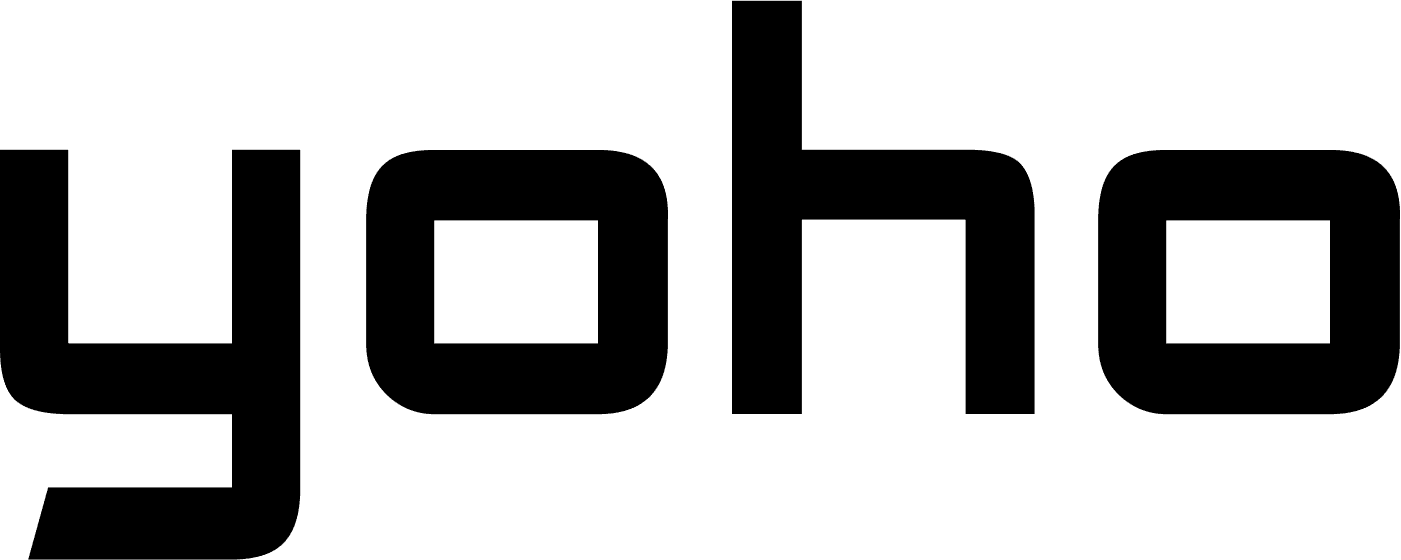Welcome to the world of seamless connectivity with your Yoho Mobile eSIM! This guide will walk you through the process of installing and activating your eSIM on Android devices. Let’s get started so you can stay connected wherever your travels take you.
Preparation Steps
Before you begin, there are a few important steps to take:
- Install your Yoho Mobile eSIM the day before your trip. Activate it during your flight or upon arrival at your destination.
- If you have the QR code on another device, you can follow the QR code installation method.
- If scanning the QR code isn’t possible, use the manual installation method.
Installing Your Yoho Mobile eSIM on Android
- Go to your account on Yoho Mobile.
- Navigate to My eSIMs and find the eSIM you wish to install.
- Tap the Details button and select Install eSIM/Access Data.
- Choose your installation method: QR Code or Manual Installation.
Using the QR Code
- Tap the QR Code tab at the top.
- Go to Settings on your device and tap on Network & Internet.
- Tap the Add or + icon next to Mobile Network.
- When prompted, select Don’t have a SIM card? and scan your QR code.
- Follow the prompts to enable your eSIM under Mobile Network and activate Mobile Data and Data Roaming.
Manual Installation
If you encounter issues with the QR code, follow these steps:
- Choose the Manual tab at the top.
- Copy the SM-DP+ Address and Activation Code.
- Tap the Add or + icon next to Mobile Network.
- Select Don’t have a SIM card? and then Enter the Code Manually.
- Input your SM-DP+ Address and turn on your eSIM under Mobile Network.
- Enable Mobile Data and Data Roaming, ensuring your primary line is turned off to avoid extra charges.
Final Tips
Once your Yoho Mobile eSIM is installed, you can easily access data through your device’s shortcuts. Make sure to keep the installation details handy in case you need to troubleshoot or set up an APN later.
With your Yoho Mobile eSIM ready, you’re all set for a hassle-free connectivity experience. Enjoy your travels and stay connected!