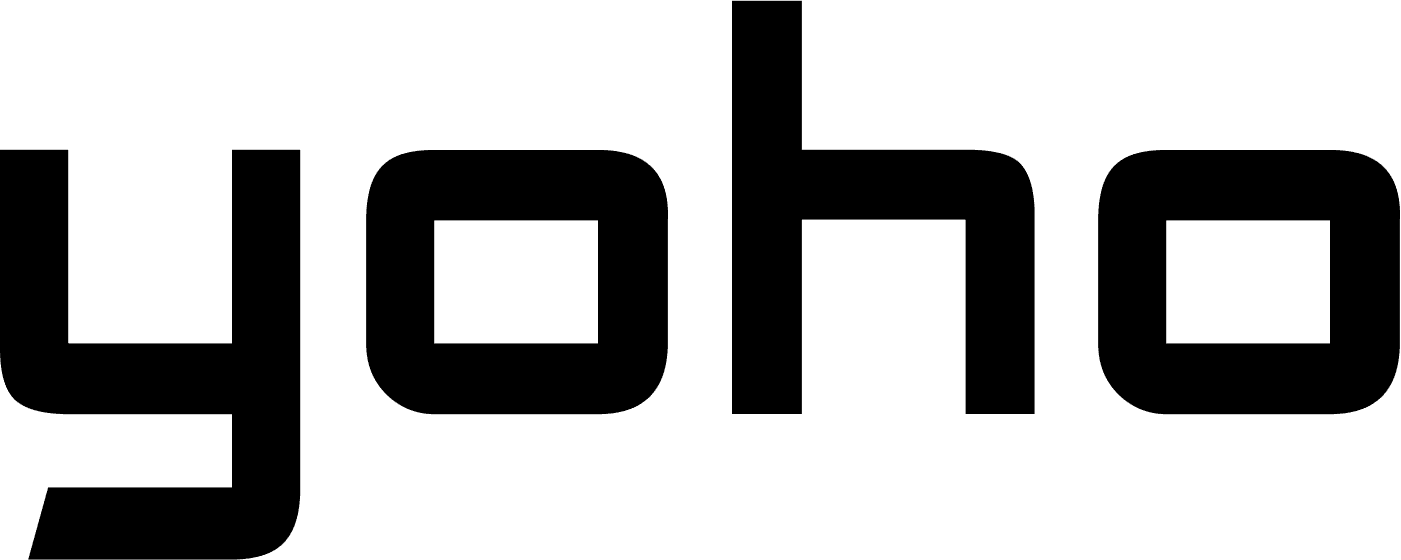•Sep 04, 2024
Welcome to the world of seamless connectivity with your Yoho Mobile eSIM! This guide will walk you through the process of installing and activating your eSIM on iOS devices. Let’s get started so you can stay connected wherever your travels take you.
Preparation Steps
Before you begin, there are a few important steps to take:
- Install your Yoho Mobile eSIM the day before your trip. Activate it during your flight or upon arrival at your destination.
- If you have the QR code on another device, you can follow the QR code installation method.
- If scanning the QR code isn’t possible, use the manual installation method.
Important Information for iPhone Users
Before proceeding with the installation of your Yoho Mobile eSIM, ensure that:
- Your device is eSIM-compatible and carrier-unlocked.
- You have the QR code accessible on another screen or printed out for scanning.
- Your internet connection is stable throughout the installation process.
- The QR code or manual installation details can only be used once.
- Do not remove the eSIM from your device once installed, as it cannot be reused.
Installing Your Yoho Mobile eSIM on iOS
Using the QR Code
- Check your email for the QR code sent by Yoho Mobile. If you haven’t received it, please contact us.
- Open your camera to scan the QR code, or navigate to Settings, select Cellular, and choose Add Cellular Plan to scan from there.
- Follow these steps on your iPhone: Go to Settings > Cellular.
Add Cellular Plan
Scan the eSIM QR code you received.
Tap on Add Cellular Plan to save the eSIM details.
Choose a label for your eSIM (like Yoho Mobile eSIM) and tap Continue.
Set your eSIM profile as the Default Line if it includes a phone number, or select your Primary number if not, then tap Continue.
Set your eSIM profile as the default Cellular Data and select Done.
Turn on Data Roaming to start using your eSIM (recommended upon arrival at your destination).
Manual Installation
If you cannot scan the QR code, follow these steps for manual installation:
- Check your email for the “SM-DP+ Address” and “Activation Code”. If you haven’t received these, please reach out to us.
- Open Settings on your iPhone.
- Go to Cellular, click on Add Cellular Plan, and select Use QR Code.
- If scanning is not possible, choose Enter Details Manually and input the required information:
SM-DP+ Address
Activation Code
Confirmation Code (if needed)
- Follow the same labeling and setting steps as in the QR code method to complete the installation.
Final Tips
Once your Yoho Mobile eSIM is installed, you can easily access data through your device’s shortcuts. Make sure to keep the installation details handy in case you need to troubleshoot or set up an APN later.
With your Yoho Mobile eSIM ready, you’re all set for a hassle-free connectivity experience. Enjoy your travels and stay connected!