You’ve just landed in a new country, excited to explore. You purchased a Yoho Mobile eSIM for instant connectivity, but your phone screen is stubbornly displaying “Activating…” It’s a frustrating situation, but don’t worry, it’s usually an easy fix. While Yoho Mobile eSIMs are designed to activate in under a minute, sometimes a small hiccup can cause a delay.
Having instant access to data for maps and updates is crucial, a point frequently emphasized by seasoned travelers on blogs like Nomadic Matt. This guide will walk you through simple, step-by-step troubleshooting to resolve the “eSIM stuck activating” issue and get you online. If you’re planning your next trip and want to avoid any hassle, consider Yoho Mobile’s flexible eSIM plans for seamless global connection.
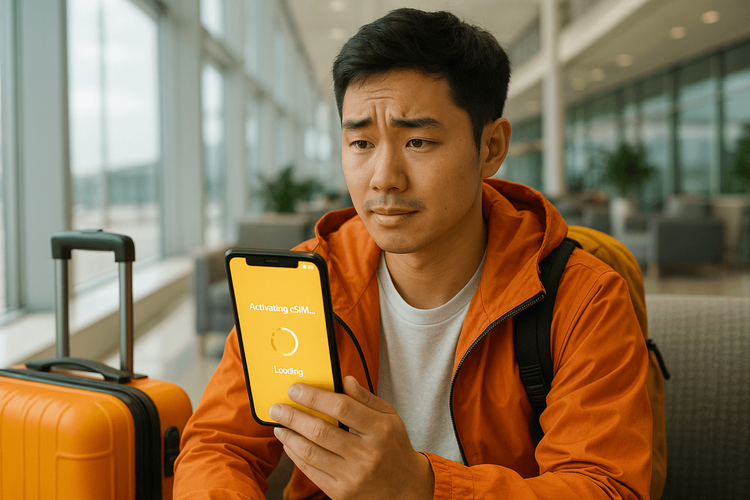
Why Your eSIM Activation Might Be Taking Long
An eSIM activation delay can happen for a few common reasons:
- Poor Network Connection: Activating an eSIM requires a stable internet connection (preferably Wi-Fi) to download the profile.
- Device Settings: A minor software glitch or an incorrect setting on your phone can interfere with the process.
- Carrier System Delay: On rare occasions, there might be a slight delay in the network systems communicating with your device.
- Device Compatibility: Your phone must be carrier-unlocked and eSIM compatible. According to device manufacturers like Apple and Google, ensuring your device is ready for an eSIM is a critical first step.
Quick Fixes: Your Step-by-Step Guide
Follow these steps in order. Most activation issues are solved within the first few steps!
Step 1: Check Your Internet Connection
The very first thing to check is your internet connection. Your phone needs a stable Wi-Fi or cellular data connection from your primary SIM to download and activate the eSIM profile.
- Connect to a reliable Wi-Fi network at your hotel, an airport, or a cafe.
- Try toggling your Wi-Fi off and on.
Step 2: Restart Your Device
It’s the oldest trick in the tech support book for a reason. Restarting your phone can clear temporary glitches and force the device to re-establish its connection with the network. As explained by technology experts at outlets like CNET, a simple reboot can solve a surprising number of issues.
Step 3: Turn Airplane Mode On and Off
This is a quick way to reset all your phone’s network connections without a full reboot.
- Swipe down to open your Control Center or Quick Settings.
- Tap the Airplane Mode icon to turn it on.
- Wait for about 30 seconds.
- Tap the icon again to turn it off. Your phone will now try to reconnect to all available networks.
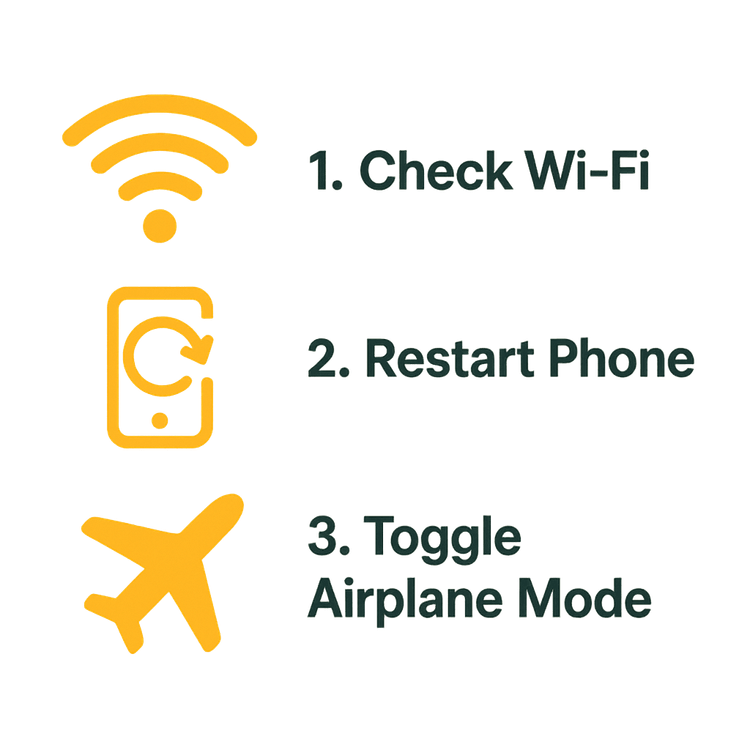
Step 4: Manually Select a Network
If your eSIM has activated but isn’t connecting to a network, you might need to give it a nudge.
- Go to Settings > Cellular/Mobile Data.
- Select your Yoho Mobile eSIM.
- Tap on Network Selection and turn off “Automatic.”
- Wait for the list of available networks to appear and select one that is part of your Yoho Mobile plan.
Step 5: Re-install Your Yoho Mobile eSIM
If the activation is truly stuck and the profile seems corrupted, your best bet is to remove it and start again. Important: Only do this if you have access to Wi-Fi and your original eSIM installation instructions.
- Go to Settings > Cellular/Mobile Data and select the stuck eSIM.
- Scroll down and tap “Remove Cellular Plan” or “Delete eSIM.”
- Follow the original installation process again. Remember for iOS users, installing a Yoho Mobile eSIM is incredibly simple: after purchase, just tap the “Install” button in your account or email, and you’ll be redirected to the system settings to complete it in under a minute—no QR code scanning needed!
Still Stuck? We’re Here to Help
If you’ve tried all the steps above and your eSIM activation is still taking long, it’s time to contact our support team. Our experts are available 24/7 to get you connected. You can reach out via our Contact Us page.

Stay Connected, No Matter What, with Yoho Care
Worried about losing your connection unexpectedly? That’s where Yoho Care comes in. It’s our unique service that ensures you’re never left offline. Even if you run out of data, Yoho Care provides a backup connection to keep you online for essential services like maps and messaging. It’s peace of mind for every traveler.
Frequently Asked Questions (FAQ)
How long should Yoho Mobile eSIM activation normally take?
Under normal circumstances, with a stable internet connection, a Yoho Mobile eSIM should activate almost instantly—typically in less than a minute after you complete the installation steps.
What should I do if my eSIM says ‘Active’ but is not working after installation?
If the status is “Active” but you have no internet, ensure that Data Roaming is turned ON for your Yoho Mobile eSIM in your phone’s cellular settings. Also, make sure the Yoho eSIM is selected as your line for Cellular Data. You can find more tips in our guide to fixing eSIMs with no internet connection.
Can a weak Wi-Fi signal be the reason my iPhone eSIM is stuck on activating?
Absolutely. A weak or unstable Wi-Fi connection is one of the most common reasons for an eSIM activation failure. The phone needs to securely download the eSIM profile from the server, and a poor connection can interrupt this process, leaving it stuck.
Do I need to remove my primary physical SIM to fix an eSIM activation problem?
No, you do not need to remove your primary SIM card. eSIMs are designed to work alongside a physical SIM in a Dual SIM setup. The issue is almost always related to software settings or network connectivity, not interference from your primary SIM.
Conclusion
An eSIM stuck on “activating” can be a stressful start to your trip, but the solution is usually simple. By checking your internet connection, restarting your device, and following the clear troubleshooting steps above, you can resolve the problem quickly. Remember that your phone must be unlocked and eSIM compatible for the best experience.
Ready to experience hassle-free travel connectivity? Try a free eSIM from Yoho Mobile and see how easy global data can be.
